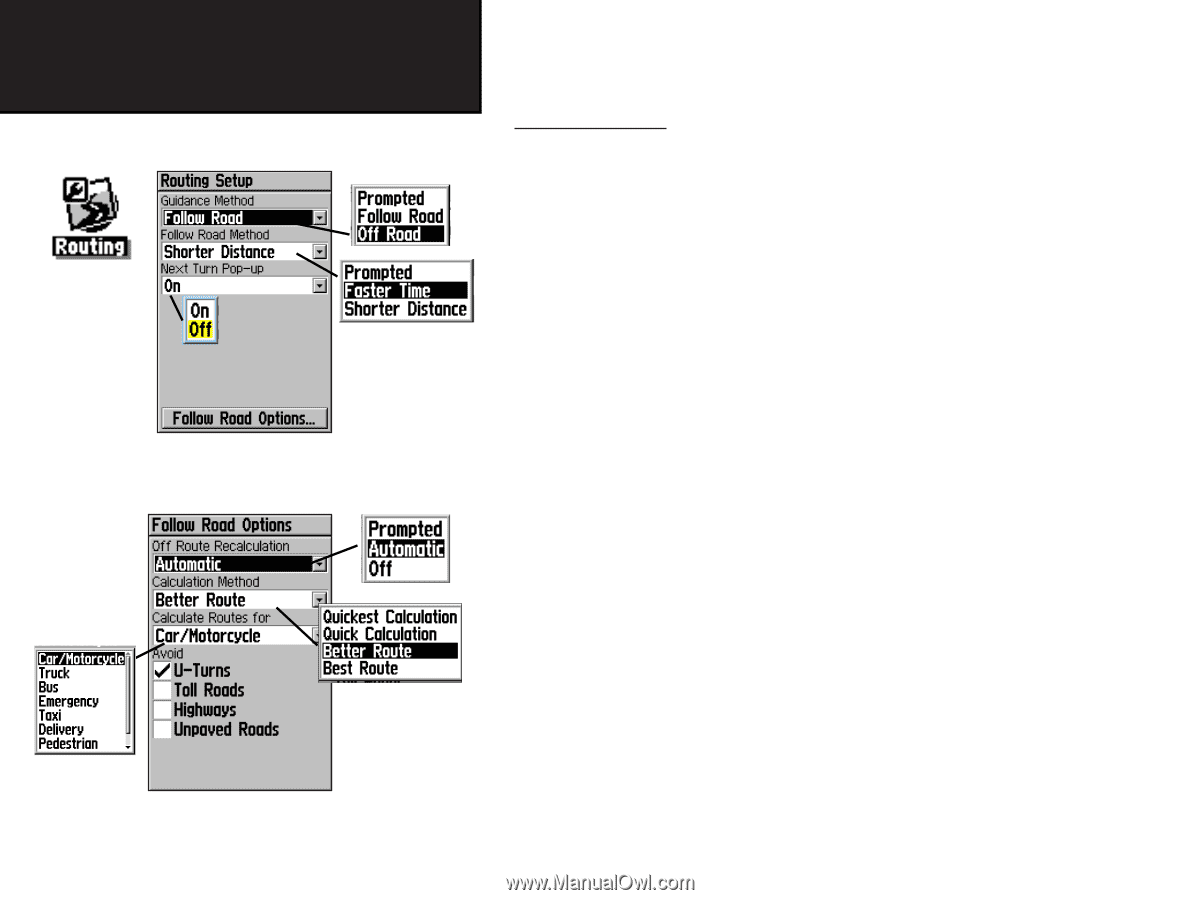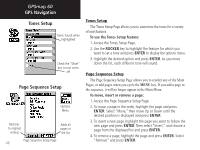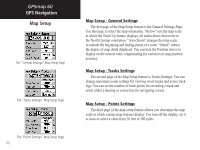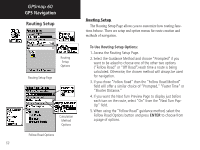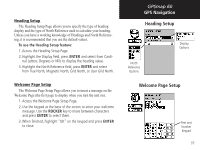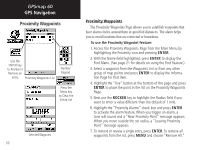Garmin Map 60 Owner's Manual - Page 62
To Use Routing Setup Options
 |
UPC - 689076190107
View all Garmin Map 60 manuals
Add to My Manuals
Save this manual to your list of manuals |
Page 62 highlights
GPSmap 60 GPS Navigation Routing Setup Routing Setup The Routing Setup Page allows you to customize how routing functions behave. There are setup and option menus for route creation and methods of navigation. Routing Setup Options Routing Setup Page Calculation Method Options To Use Routing Setup Options: 1. Access the Routing Setup Page. 2. Select the Guidance Method and choose "Prompted" if you want to be asked to choose one of the other two options ("Follow Road" or "Off Road") each time a route is being calculated. Otherwise, the chosen method will always be used for navigation. 3. If you chose "Follow Road" then the "Follow Road Method" field will offer a similar choice of "Prompted," "Faster Time" or "Shorter Distance." 4. If you want the Next Turn Preview Page to display just before each turn on the route, select "On" from the "Next Turn PopUp" field. 5. When using the "Follow Road" guidance method, select the Follow Road Options button and press ENTER to choose from a page of options. Follow Road Options 52