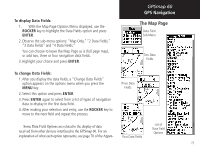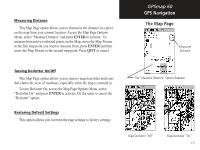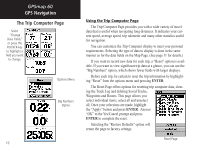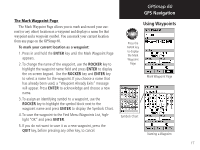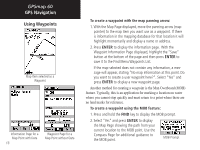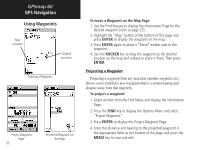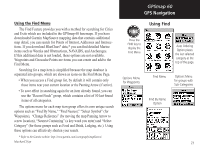Garmin Map 60 Owner's Manual - Page 26
The Trip Computer - gpsmap 60 reset
 |
UPC - 689076190107
View all Garmin Map 60 manuals
Add to My Manuals
Save this manual to your list of manuals |
Page 26 highlights
GPSmap 60 GPS Navigation The Trip Computer Page Select "Change Data Fields" or press the ROCKER key to highlight a field you want to change. Options Menu Big Numbers Option 16 Using the Trip Computer Page The Trip Computer Page provides you with a wide variety of travel data that is useful when navigating long distances. It indicates your current speed, average speed, trip odometer and many other statistics useful for navigation. You can customize the Trip Computer display to meet your personal requirements. Selecting the type of data to display is done in the same manner as for the data fields on the Map Page. (See page 11 for details.) If you want to record new data for each trip, a "Reset" option is available. If you want to view significant trip data at a glance, you can use the "Big Numbers" option, which shows fewer fields with larger displays. Before each trip, be certain to reset the trip information by highlighting "Reset" from the options menu and pressing ENTER. The Reset Page offers options for resetting trip computer data, clearing the Track Log and deleting Saved Tracks, Waypoints and Routes. This page allows you select individual items, select all and unselect all. Once your selections are made, highlight the "Apply" button and press ENTER. Answer "OK" to the Yes/Cancel prompt and press ENTER to complete the reset. Selecting the "Restore Defaults" option will return the page to factory settings. Reset Page