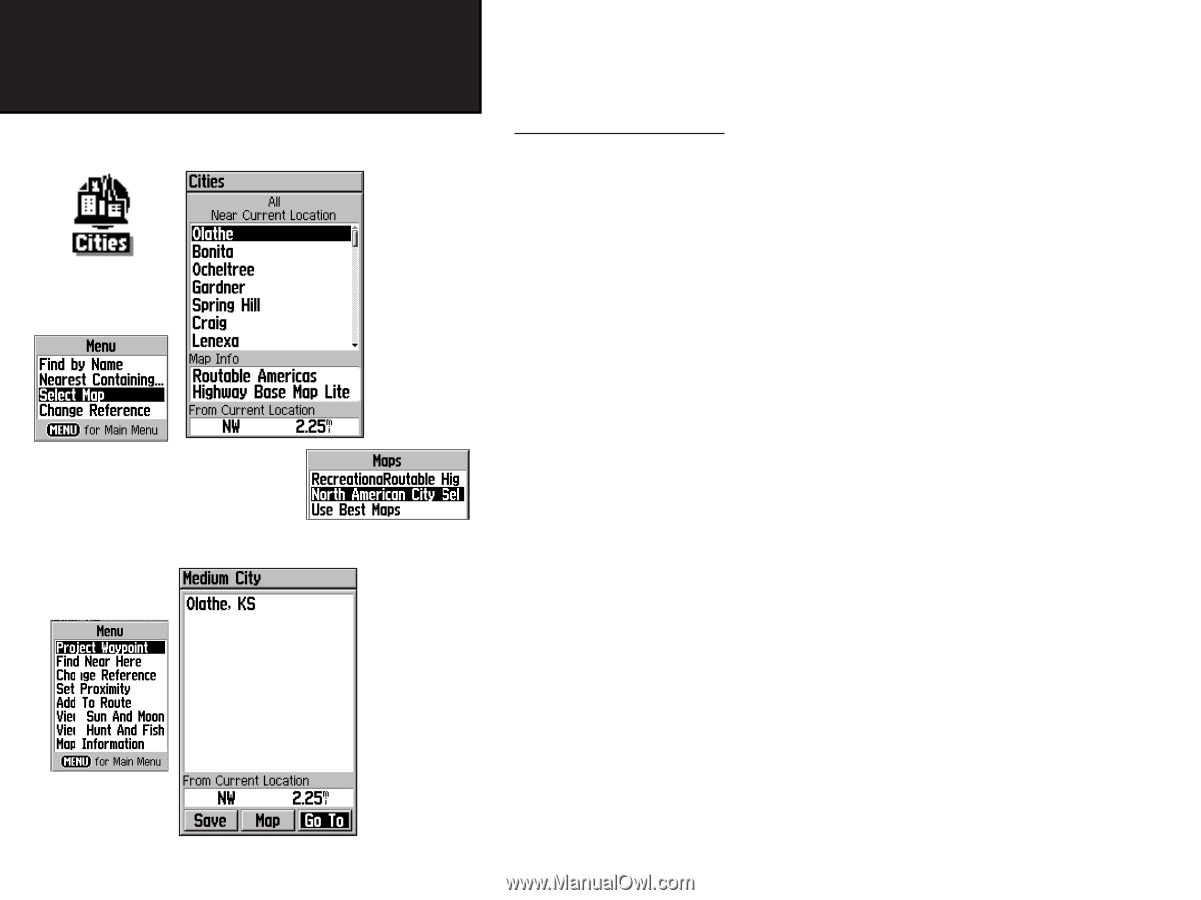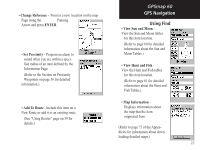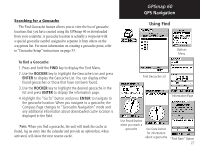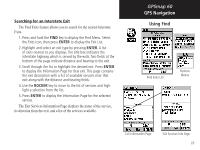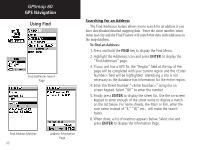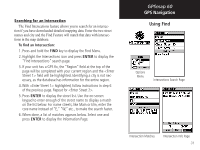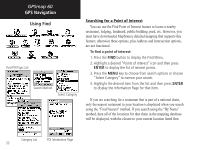Garmin Map 60 Owner's Manual - Page 38
Nearest Containing
 |
UPC - 689076190107
View all Garmin Map 60 manuals
Add to My Manuals
Save this manual to your list of manuals |
Page 38 highlights
GPSmap 60 GPS Navigation Using Find Cities Options Menu Select Maps Options City Page Options Find Cities List City Information Page Searching for a City The Find Cities feature allows you to search for any city listed in the mapping database (either in the basemap or from downloaded detailed mapping data). To find a city: 1. Use the ROCKER key to select the "Cities" option, then press ENTER to display the find by "Nearest" list of cities. 2. Use the Options Menu to find a city "By Name," find by "Nearest Containing," use "Select Map" to select a different map to search from or "Chance Reference" from your current location using the Map Pointer. 3. If using find "By Name," begin spelling the name of the city by using the keyboard. When you have entered enough characters to define the name, a match list displays. Scroll through the list to find the city you want. If using "Nearest Containing," use the keyboard to enter a key word to display a list of cities containing that word. 4. Use the ROCKER key to select the desired city from the list and then press ENTER to display the Information Page for that city. 5. With the Information Page displayed, you can select "Go To," "Map," or "Save" options. 28