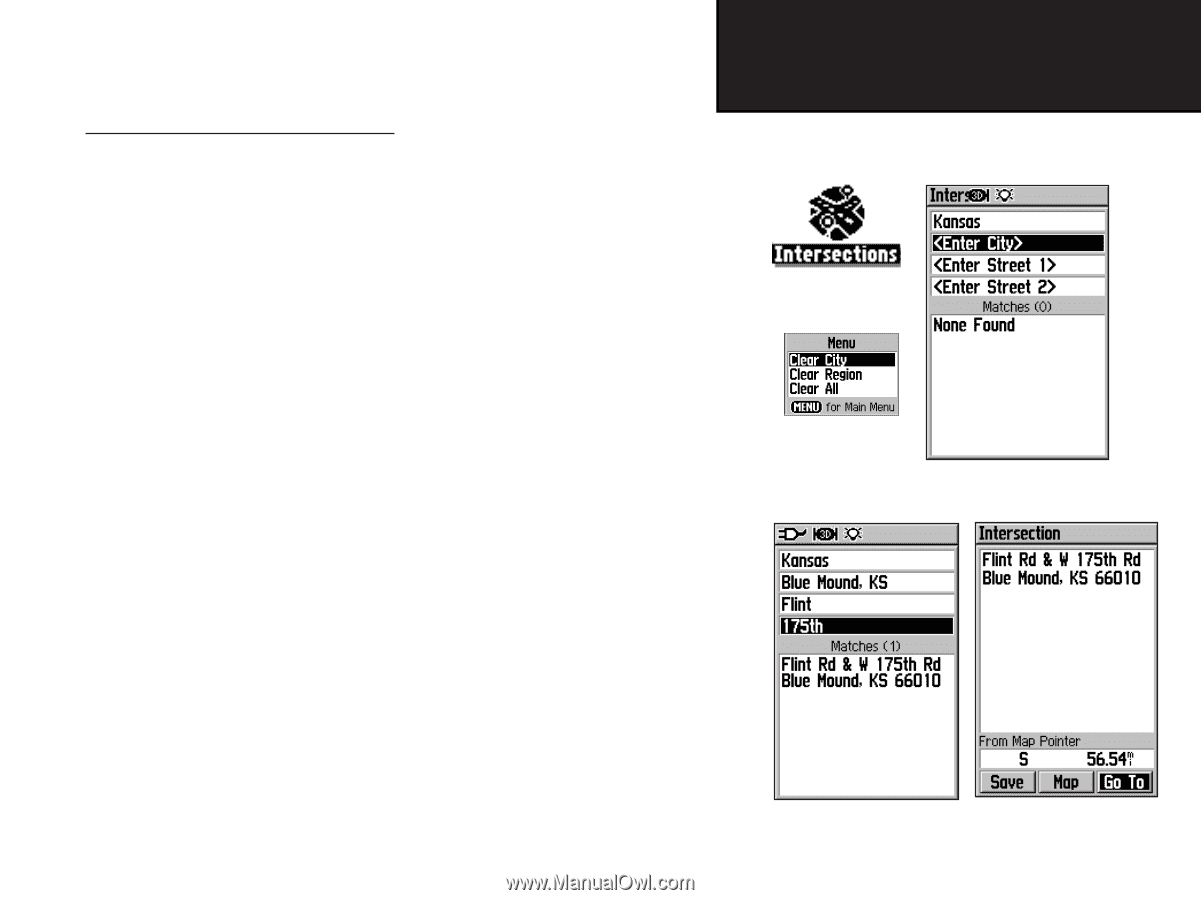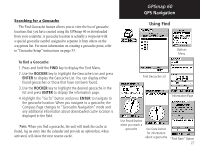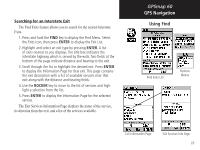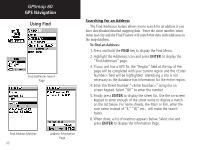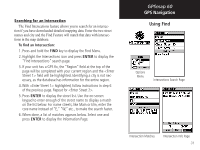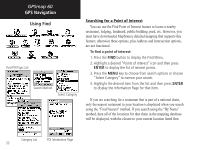Garmin Map 60 Owner's Manual - Page 41
To find an Inter
 |
UPC - 689076190107
View all Garmin Map 60 manuals
Add to My Manuals
Save this manual to your list of manuals |
Page 41 highlights
Searching for an Intersection The Find Intersections feature allows you to search for an intersection if you have downloaded detailed mapping data. Enter the two street names and city and the Find Feature will match that data with intersections in the map database. To find an Intersection: 1. Press and hold the FIND key to display the Find Menu. 2. Highlight the Intersections icon and press ENTER to display the "Find Intersections" search page. 3. If your unit has a GPS fix, the "Region" field at the top of the page will be completed with your current region and the field will be highlighted. Identifying a city is not necessary, as the database has information for the entire region. 4. With highlighted, follow instructions in step 6 of the previous page. Repeat for . 5. Press ENTER to display the street list. Use the on-screen keypad to enter enough of the street name to display a match on the list below. For name streets, like Main or Elm, enter the core name instead of "E," "W," etc., to make the search faster. 6. When done, a list of matches appears below. Select one and press ENTER to display the Information Page. GPSmap 60 GPS Navigation Using Find Options Menu Intersections Search Page Intersection Matches Intersection Info Page 31