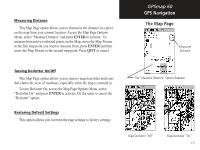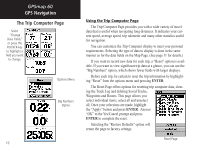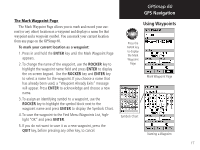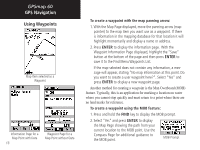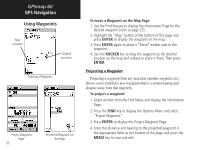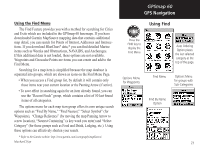Garmin Map 60 Owner's Manual - Page 27
Using Waypoints
 |
UPC - 689076190107
View all Garmin Map 60 manuals
Add to My Manuals
Save this manual to your list of manuals |
Page 27 highlights
The Mark Waypoint Page The Mark Waypoint Page allows you to mark and record your current (or any other) location as a waypoint and displays a name for that waypoint and a waypoint symbol. You can mark your current location from any page on the GPSmap 60. To mark your current location as a waypoint: 1. Press in and hold the ENTER key until the Mark Waypoint Page appears. 2. To change the name of the waypoint, use the ROCKER key to highlight the waypoint name field and press ENTER to display the on-screen keypad. Use the ROCKER key and ENTER key to select a name for the waypoint. If you choose a name that has already been used, a "Waypoint Already Exits" message will appear. Press ENTER to acknowledge and choose a new name. 3. To assign an identifying symbol to a waypoint, use the ROCKER key to highlight the symbol block next to the waypoint name and press ENTER to display the Symbols Chart. 4. To save the waypoint to the Find Menu Waypoints List, highlight "OK" and press ENTER. 5. If you do not want to save it as a new waypoint, press the QUIT key, before pressing any other key, to cancel. GPSmap 60 GPS Navigation Using Waypoints MARK Press the MARK key to display the Mark Waypoint Page Mark Waypoint Page Symbols Chart Naming a Waypoint 17