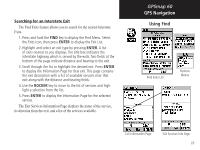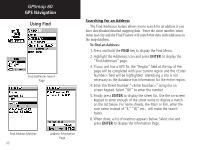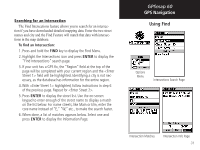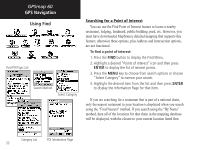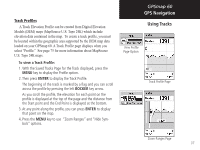Garmin Map 60 Owner's Manual - Page 44
Using Tracks
 |
UPC - 689076190107
View all Garmin Map 60 manuals
Add to My Manuals
Save this manual to your list of manuals |
Page 44 highlights
GPSmap 60 GPS Navigation Using Tracks Tracks Page with Saved Track Log Track Log Options Setup Options 34 Track Log Setup Page Using a Track Log The Tracks feature creates an electronic trail on the map page as you travel about and is referred to as a Track Log. A track log contains information about points along its path, including time, position and elevation. Use a Track Log to do the following: • Record your movements for a given time and place and save it. • Measure the area of any space you encompass with a track. • Retrace your path in either direction. To create a Track Log: 1. Press and release the QUIT key until the Main Menu displays. Then use the ROCKER key to highlight the Tracks icon. 2. Press ENTER to display the Tracks Page. The page contains On and Off buttons to activate or cancel the Track Log and a Track Log meter which displays the percentage of track log space used. 3. Beneath the Track Log field are four on-screen buttons to "Setup" a track log, "Clear" the track log, "Save" a track log and activate the "TracBack®" feature for the current log. 4. To setup a track log, highlight the "Setup" button and press ENTER to display the Setup page. Check "Wrap When Full"to continue recording when full by overwriting the oldest data with new.