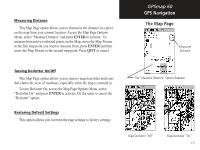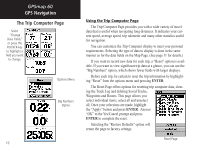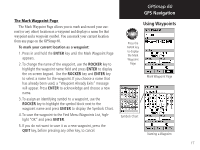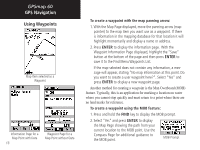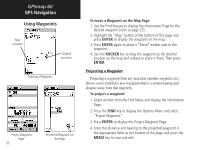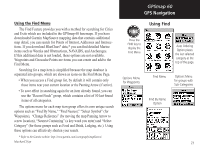Garmin Map 60 Owner's Manual - Page 28
Waypoint Information displayed, highlight the Save
 |
UPC - 689076190107
View all Garmin Map 60 manuals
Add to My Manuals
Save this manual to your list of manuals |
Page 28 highlights
GPSmap 60 GPS Navigation Using Waypoints Map Item selected as a Waypoint Information Page for a Map Point with Data 18 Waypoint Page for a Map Point without Data To create a waypoint with the map panning arrow: 1. With the Map Page displayed, move the panning arrow (map pointer) to the map item you want use as a waypoint. If there is information in the mapping database for that location it will highlight momentarily and display a name or address. 2. Press ENTER to display the information page. With the Waypoint Information Page displayed, highlight the "Save" button at the bottom of the page and then press ENTER to save it to the Find Menu Waypoints List. If the map selected does not contain any information, a message will appear, stating "No map information at this point. Do you want to create a user waypoint here?". Select "Yes" and press ENTER to display a new waypoint page. Another method for creating a waypoint is the Man Overboard (MOB) feature. Typically, this is an application for marking a location on water where you cannot stop quickly and must return to a point where there are no land marks for reference. To create a waypoint using the MOB feature: 1. Press and hold the FIND key to display the MOB prompt. 2. Select "Yes" and press ENTER to display the Map Page showing the path from your current location to the MOB point. Use the Compass Page for additional guidance to the MOB point. MOB Prompt