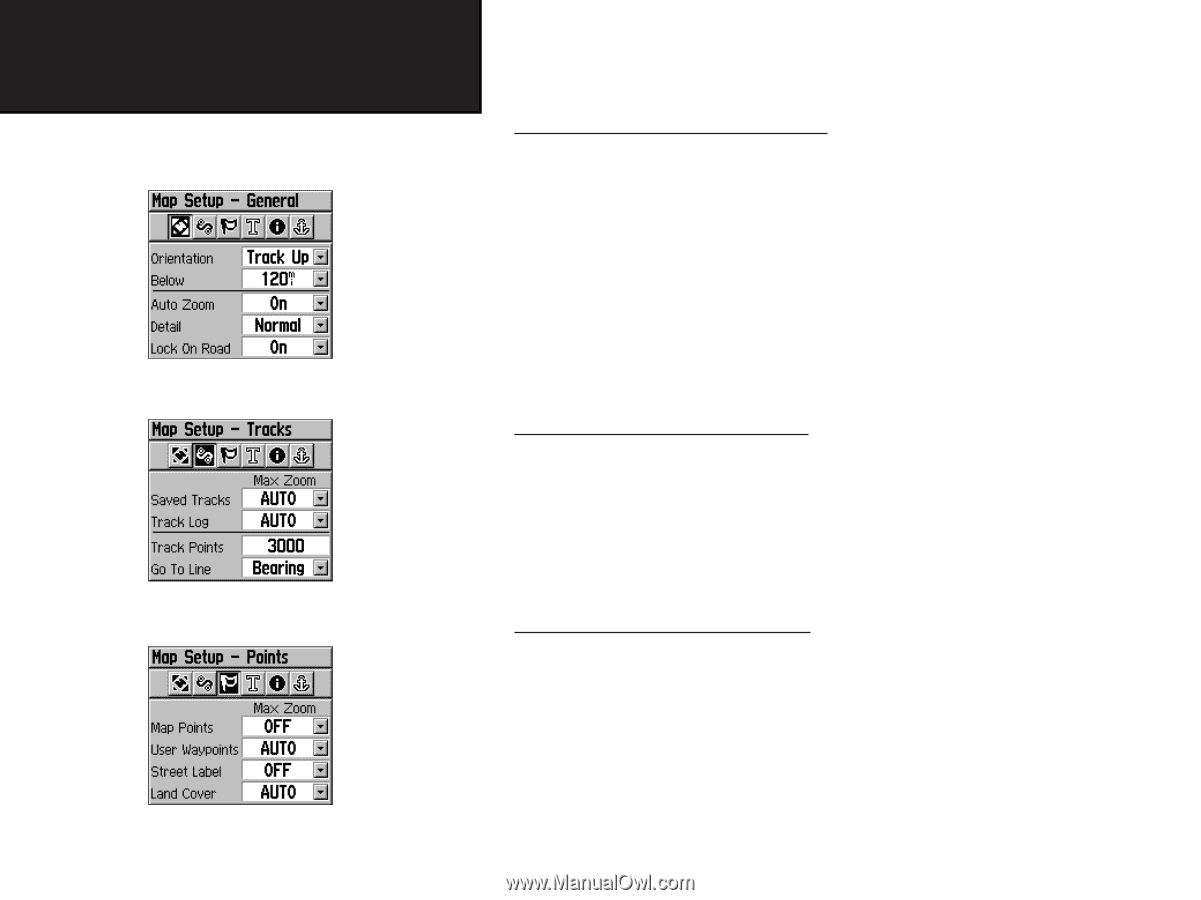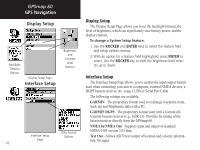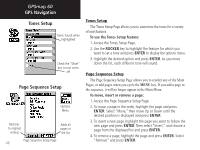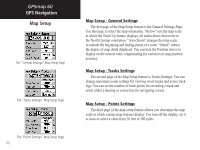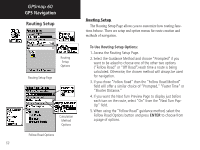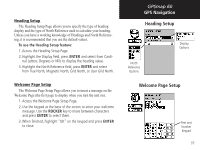Garmin Map 60 Owner's Manual - Page 60
Map Setup - General Settings, Map Setup - Tracks Settings, Map Setup - Points Settings
 |
UPC - 689076190107
View all Garmin Map 60 manuals
Add to My Manuals
Save this manual to your list of manuals |
Page 60 highlights
GPSmap 60 GPS Navigation Map Setup The "General Settings" Map Setup Page The "Tracks Settings" Map Setup Page The "Points Settings" Map Setup Page 50 Map Setup - General Settings The first page of the Map Setup feature is the General Settings Page. Use this page to select the map orientation. "Below" sets the map scale at which the Track Up feature displays; all scales above that revert to the North Up map orientation. "Auto Zoom" changes the map scale to include the beginning and ending points of a route. "Detail" selects the degree of map detail displayed. You can lock the Position Arrow to display on the nearest road, compensating for variances in map position accuracy. Map Setup - Tracks Settings The second page of the Map Setup feature is Tracks Settings. You can change maximum zoom settings for viewing saved tracks and active track logs. You can set the number of track points for recording a track and select either a bearing or course line for navigating a track. Map Setup - Points Settings The third page of the map setup feature allows you determine the map scale at which various map features display. You turn off the display, set it to Auto or select a value from 20 feet to 500 miles.