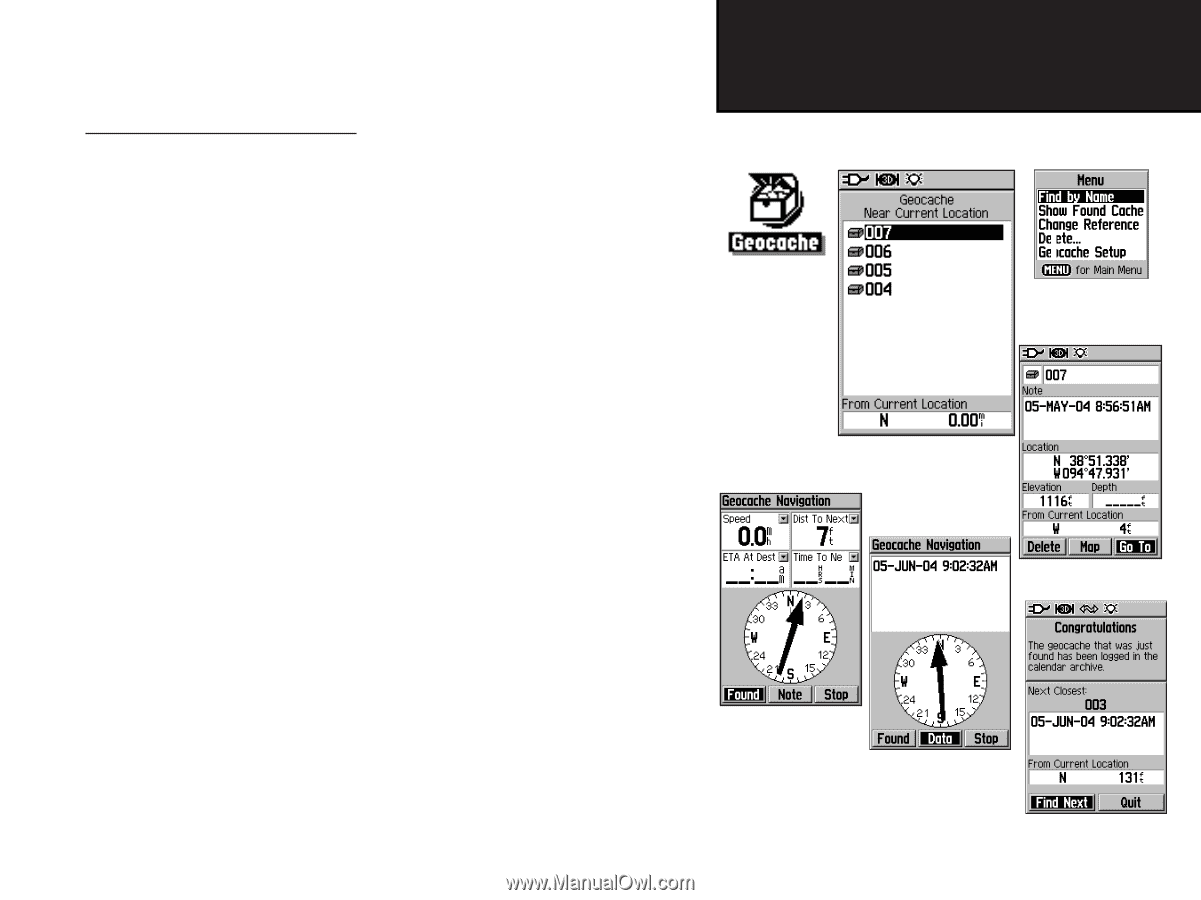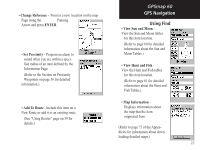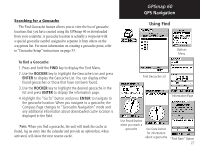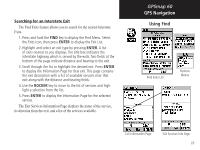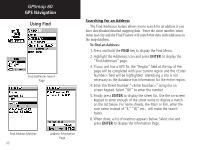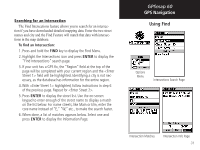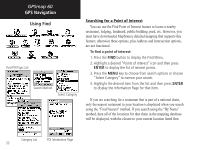Garmin Map 60 Owner's Manual - Page 37
To find a Geocache
 |
UPC - 689076190107
View all Garmin Map 60 manuals
Add to My Manuals
Save this manual to your list of manuals |
Page 37 highlights
Searching for a Geocache The Find Geocache feature allows you to view the list of geocache locations that you have created using the GPSmap 60 or downloaded from your computer. A geocache location is actually a waypoint with a special geocache symbol assigned to separate it from others on the waypoints list. For more information on creating a geocache point, refer to "Geocache Setup" instructions on page 53. To find a Geocache: 1. Press and hold the FIND key to display the Find Menu. 2. Use the ROCKER key to highlight the Geocache icon and press ENTER to display the Geocache List. You can display either found geocaches or those that have not been found. 3. Use the ROCKER key to highlight the desired geocache in the list and press ENTER to display the information page. 4. Highlight the "Go To" button and press ENTER to navigate to the geocache location. When you navigate to a geocache, the Compass Page changes to "Geocache Navigation" mode and any additional information about downloaded cache location is displayed in the field. Note: When you find a geocache, the unit will mark the cache as found, log an entry into the calendar and provide an option that, when activated, will show the next nearest cache. GPSmap 60 GPS Navigation Using Find Options Menu Find Geocache List Information Page Use Found button when you reach a geocache Use Data button for information about a geocache "Find Next" Option 27