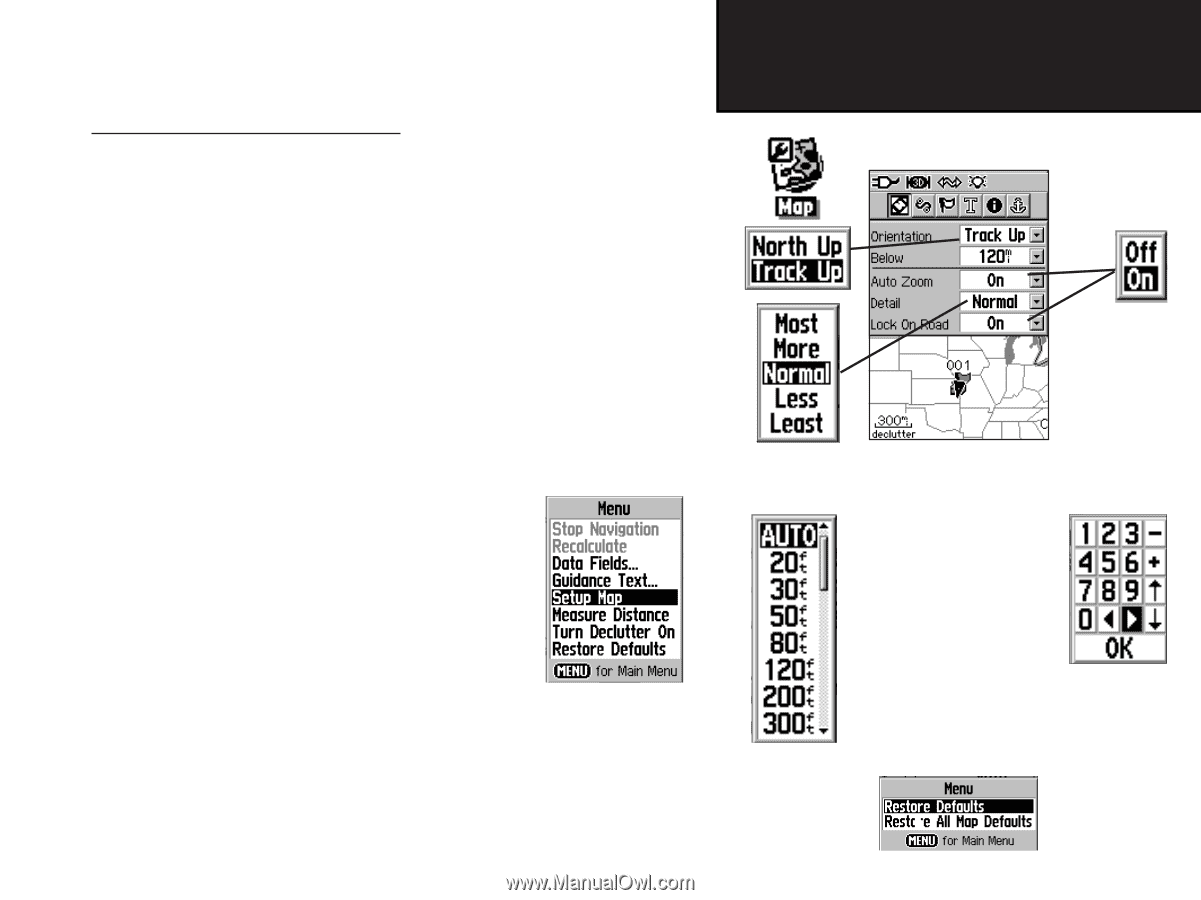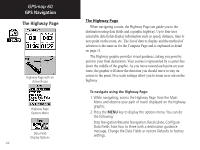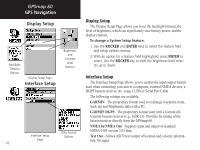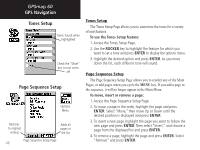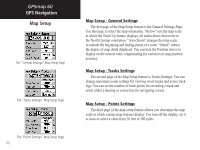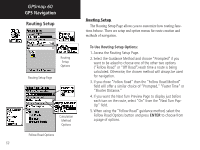Garmin Map 60 Owner's Manual - Page 59
Map Setup
 |
UPC - 689076190107
View all Garmin Map 60 manuals
Add to My Manuals
Save this manual to your list of manuals |
Page 59 highlights
Using the Map Setup Feature The map display for your GPSmap 60 can be customized. A factory set of default settings currently controls the Map Page display and may be satisfactory for your current requirements. The Map Setup pages allow you to determine how map features appear on the page by controlling map orientation, text size, track display, map item display, detailed map data display and more. It is suggested that you wait until you are more familiar with the operation of your unit before deciding what features you want to customize. To customize the Map Page display: 1. To access the Map Setup Pages, press the MENU key with the Map Page is displayed. 2. Scroll down the Menu to the "Setup Map" option and then press ENTER to display the Map Setup Page. At the top of the page are icons for each setup page. 3. Use the ROCKER switch to move from icon to icon when selecting a map setup page and to move up and down to the feature fields on each page. 4. With a Map Setup feature highlighted, press the ENTER key to display the list of options for that feature. Each Map Setup Page has a menu of general options. This menu can be accessed by pressing the MENU key with the page displayed. GPSmap 60 GPS Navigation Map Setup The "General Settings" Map Setup Page Many of the Setup fea- tures use the same type of option lists; Off/On, Most to Least, Small to Large, a scale from 20 feet to 500 miles and a keypad for numerical data entry. The Map Setup Options Menu allows you to quickly restore map settings. 49