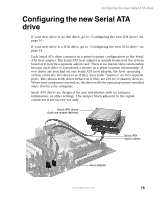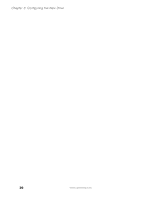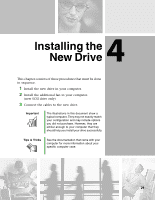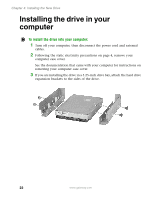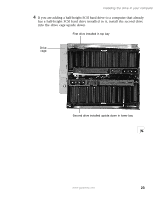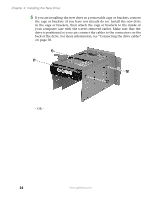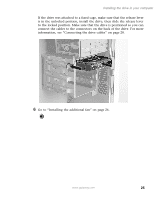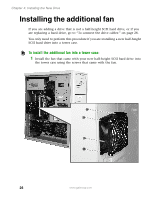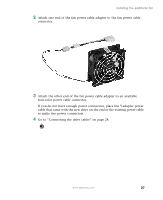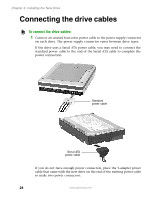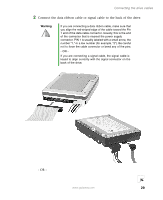Gateway DX4320 Hardware Installation Guide - Page 28
Installing the New Drive
 |
View all Gateway DX4320 manuals
Add to My Manuals
Save this manual to your list of manuals |
Page 28 highlights
Chapter 4: Installing the New Drive 5 If you are installing the new drive in a removable cage or brackets, remove the cage or brackets (if you have not already do so). Install the new drive in the cage or brackets, then attach the cage or brackets to the inside of your computer case with the screws removed earlier. Make sure that the drive is positioned so you can connect the cables to the connectors on the back of the drive. For more information, see "Connecting the drive cables" on page 28. - OR - 24 www.gateway.com
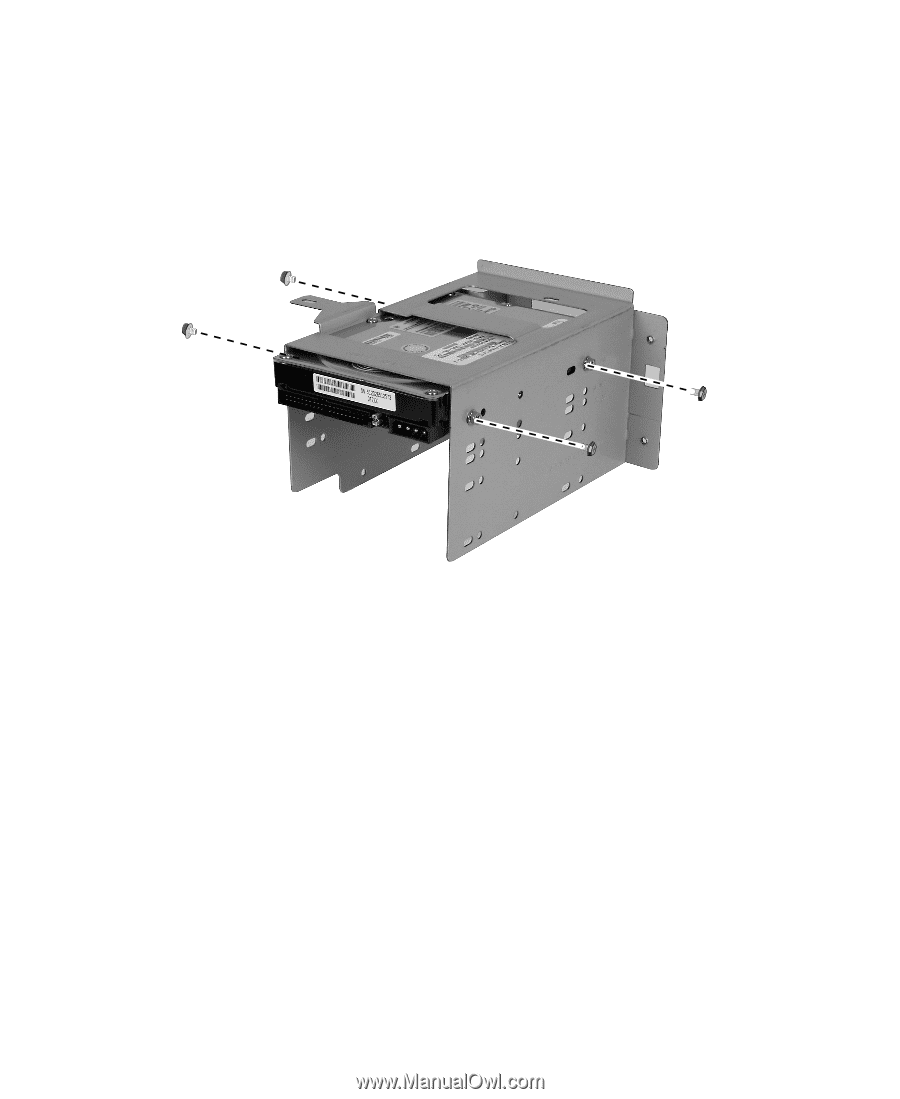
24
Chapter 4: Installing the New Drive
www.gateway.com
5
If you are installing the new drive in a removable cage or brackets, remove
the cage or brackets (if you have not already do so). Install the new drive
in the cage or brackets, then attach the cage or brackets to the inside of
your computer case with the screws removed earlier. Make sure that the
drive is positioned so you can connect the cables to the connectors on the
back of the drive. For more information, see “Connecting the drive cables”
on page 28.
- OR -