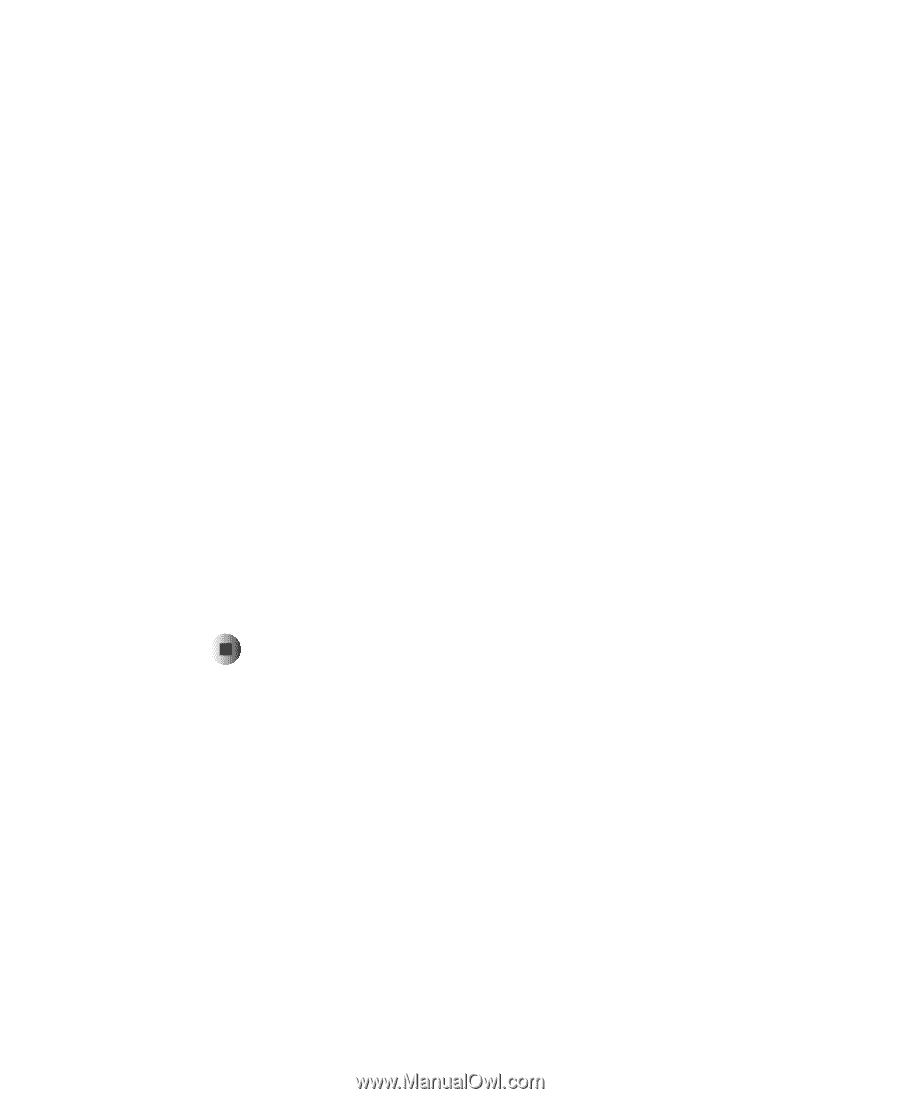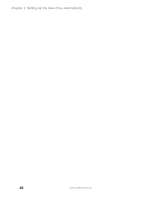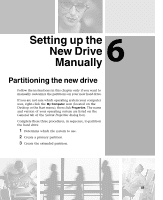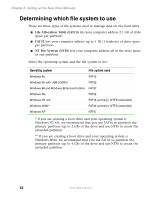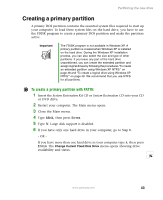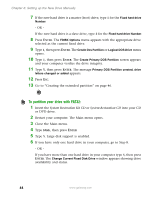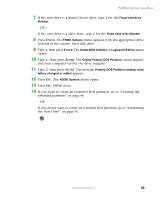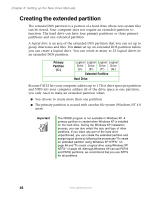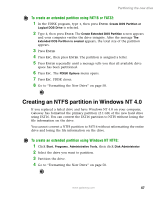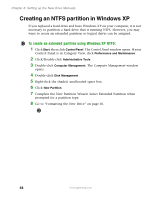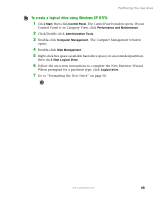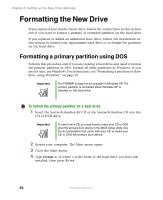Gateway DX4320 Hardware Installation Guide - Page 49
Primary DOS Partition created, drive, Create Primary DOS Partition - 45
 |
View all Gateway DX4320 manuals
Add to My Manuals
Save this manual to your list of manuals |
Page 49 highlights
Partitioning the new drive 7 If the new drive is a master (boot) drive, type 1 for the Fixed hard drive Number. - OR - If the new drive is a slave drive, type 2 for the Fixed hard drive Number. 8 Press ENTER. The FDISK Options menu appears with the appropriate drive selected as the current fixed disk drive. 9 Type 1, then press ENTER. The Create DOS Partition or Logical DOS Drive menu opens. 10 Type 1, then press ENTER. The Create Primary DOS Partition screen appears and your computer verifies the drive integrity. 11 Type Y, then press ENTER. The message Primary DOS Partition created, drive letters changed or added appears. 12 Press ESC. The FDISK Options menu opens. 13 Press ESC. FDISK closes. 14 If you want to create an extended DOS partition, go to "Creating the extended partition" on page 46. - OR - If you do not want to create an extended DOS partition, go to "Formatting the New Drive" on page 50. www.gateway.com 45