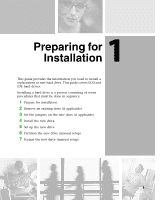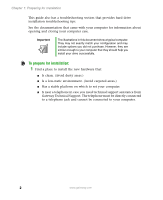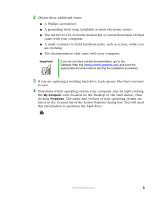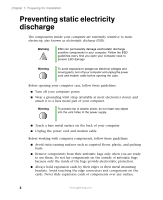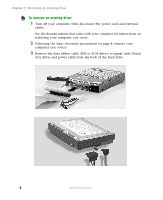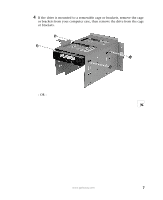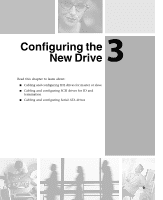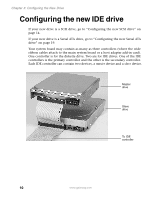Gateway DX4320 Hardware Installation Guide - Page 9
Removing an Existing Drive - specifications
 |
View all Gateway DX4320 manuals
Add to My Manuals
Save this manual to your list of manuals |
Page 9 highlights
2 Removing an Existing Drive Follow this procedure only if you are replacing an existing hard drive. If you are adding a new hard drive, go to "Configuring the New Drive" on page 9. Warning Avoid exposure to dangerous electrical voltages and moving parts by turning off your computer and unplugging the power cord and modem cable before opening the case. Tips & Tricks See the documentation that came with your computer for more information about your specific computer case. Tips & Tricks If you are replacing a drive, make note of the jumper settings on the old drive so you can configure the new drive the same way. 5
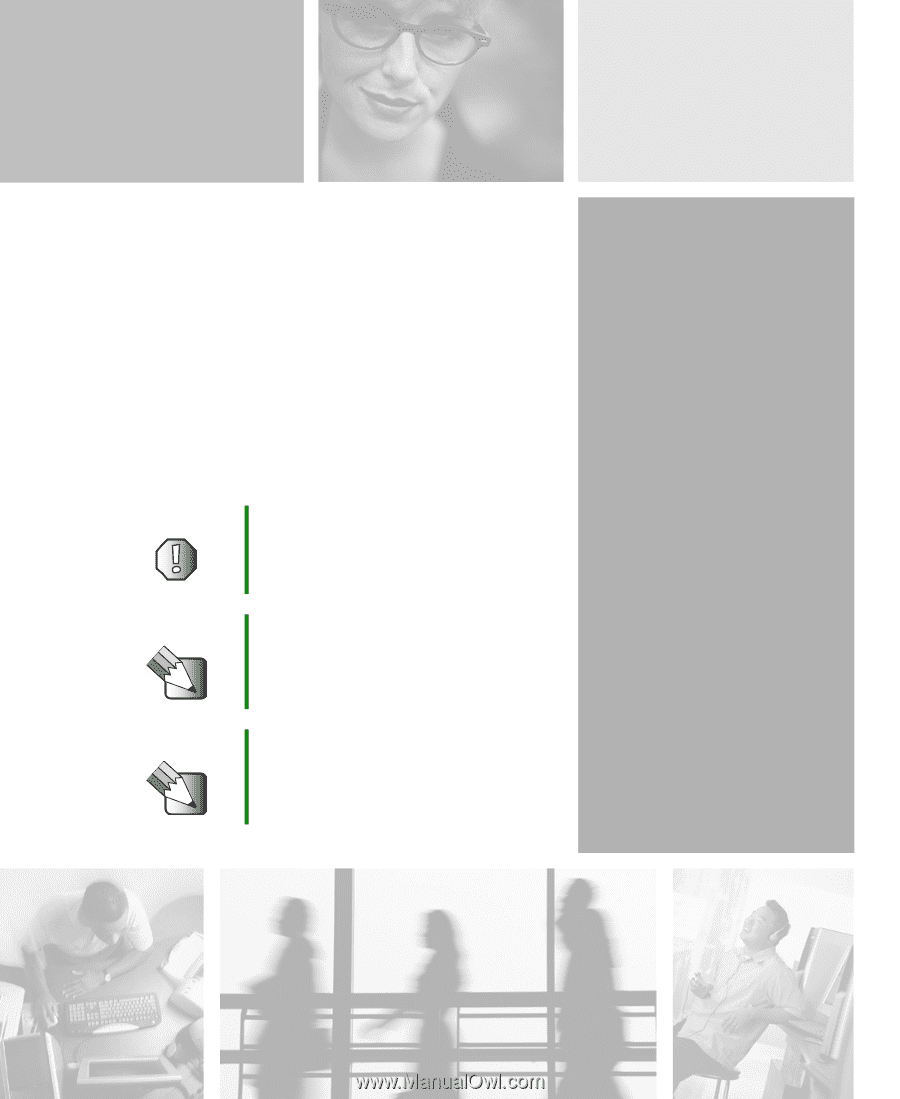
2
5
Removing an
Existing Drive
Follow this procedure only if you are replacing an existing
hard drive. If you are adding a new hard drive, go to
“Configuring the New Drive” on page 9.
Warning
Avoid exposure to dangerous electrical
voltages and moving parts by turning off your
computer and unplugging the power cord
and modem cable before opening the case.
Tips & Tricks
See the documentation that came with your
computer for more information about your
specific computer case.
Tips & Tricks
If you are replacing a drive, make note of the
jumper settings on the old drive so you can
configure the new drive the same way.