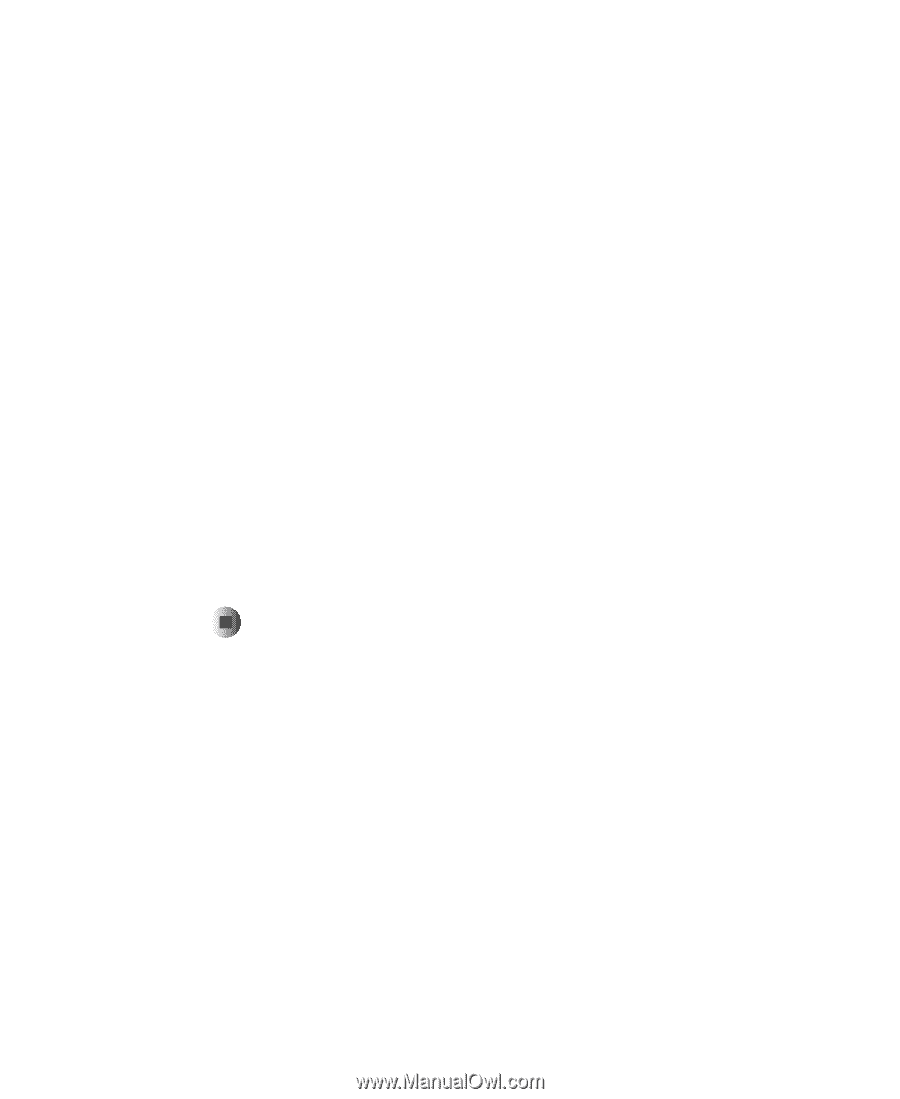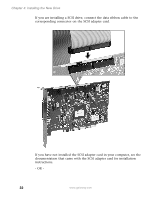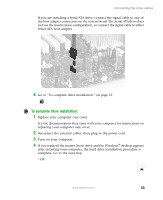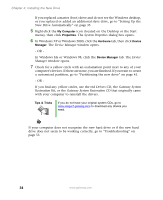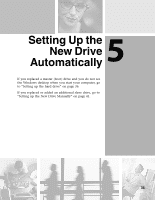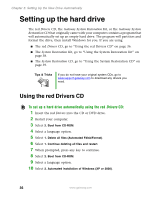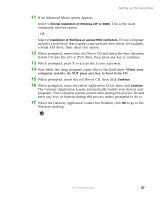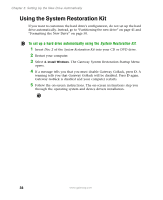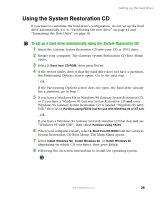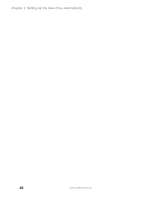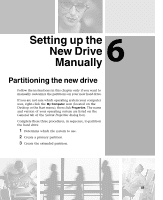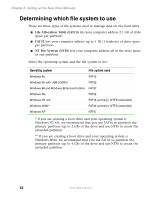Gateway DX4320 Hardware Installation Guide - Page 41
Drivers, Operating, System, License Agreement, Applications, When prompted, insert the yellow
 |
View all Gateway DX4320 manuals
Add to My Manuals
Save this manual to your list of manuals |
Page 41 highlights
Setting up the hard drive 11 If an Advanced Menu option appears: Select 1. Normal installation of Windows (XP or 2000). This is the most commonly selected option. - OR - Select 2. Installation of Windows w/ special HDD controllers. If your computer includes a hard drive that requires a special hard drive driver, for example, a Serial ATA drive, then select this option. 12 When prompted, remove the red Drivers CD and insert the blue Operating System CD into the CD or DVD drive, then press any key to continue. 13 When prompted, press Y to accept the License Agreement. 14 Wait while the setup program copies files to the hard drive. When your computer restarts, do NOT press any key to boot from CD. 15 When prompted, insert the red Drivers CD, then click Continue. 16 When prompted, insert the yellow Applications CD(s), then click Continue. The Gateway Application Loader automatically installs your drivers and programs. Your computer restarts several times during this process. Do not press any keys or buttons during this process unless prompted to do so. 17 When the Gateway Application Loader has finished, click OK to go to the Windows desktop. www.gateway.com 37