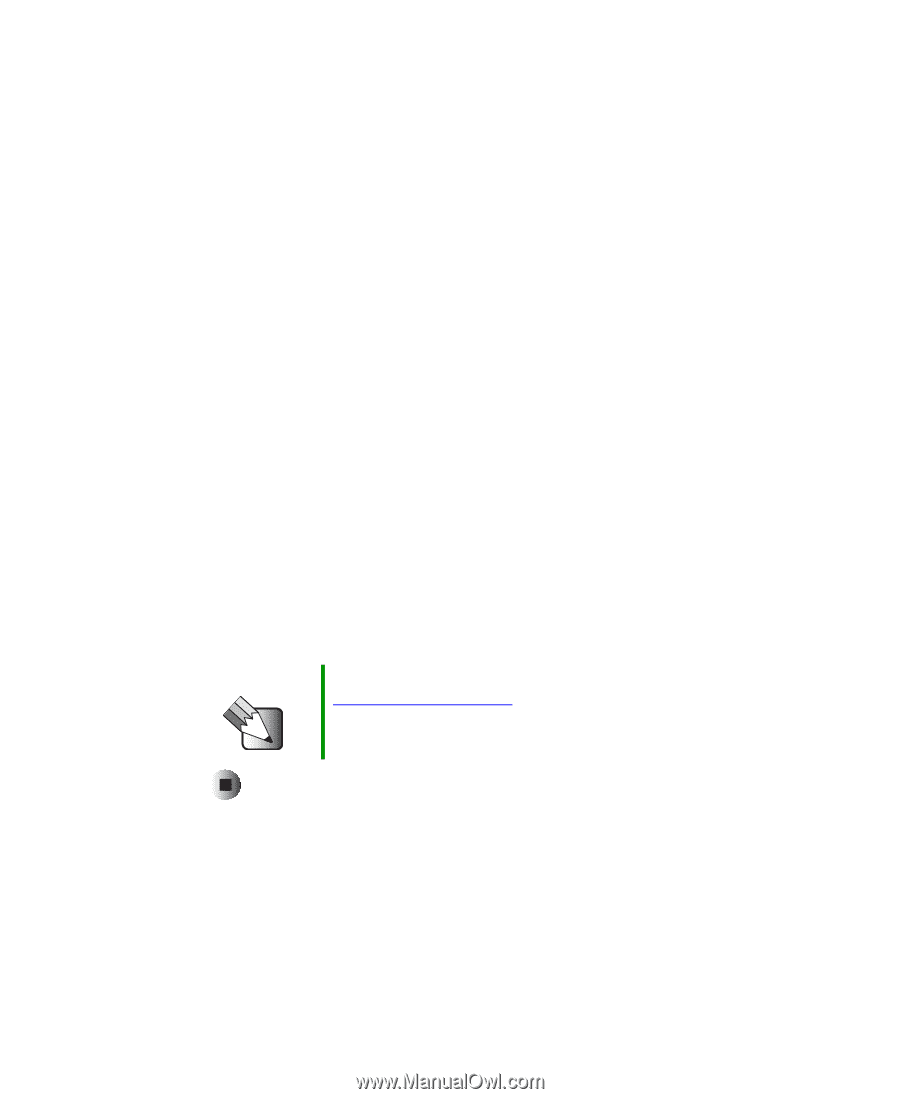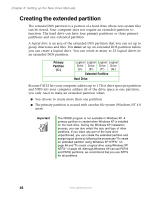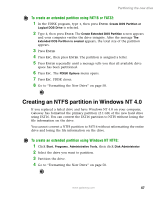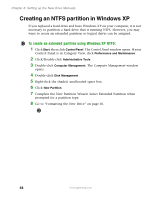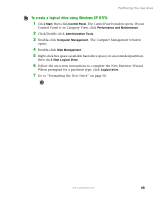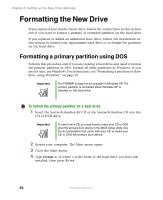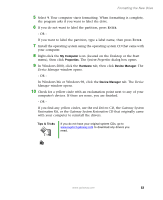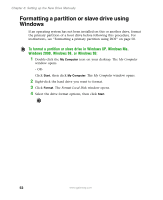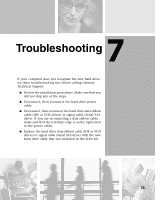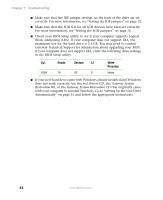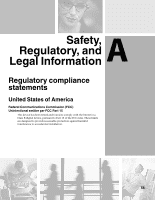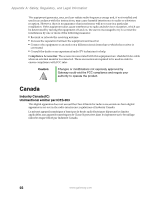Gateway DX4320 Hardware Installation Guide - Page 55
In Windows Me or Windows 98, click the, window opens. - driver
 |
View all Gateway DX4320 manuals
Add to My Manuals
Save this manual to your list of manuals |
Page 55 highlights
Formatting the New Drive 5 Select Y. Your computer starts formatting. When formatting is complete, the program asks if you want to label the drive. 6 If you do not want to label the partition, press ENTER. - OR - If you want to label the partition, type a label name, then press ENTER. 7 Install the operating system using the operating system CD that came with your computer. 8 Right-click the My Computer icon (located on the Desktop or the Start menu), then click Properties. The System Properties dialog box opens. 9 In Windows 2000, click the Hardware tab, then click Device Manager. The Device Manager window opens. - OR - In Windows Me or Windows 98, click the Device Manager tab. The Device Manager window opens. 10 Check for a yellow circle with an exclamation point next to any of your computer's devices. If there are none, you are finished. - OR - If you find any yellow circles, use the red Drivers CD, the Gateway System Restoration Kit, or the Gateway System Restoration CD that originally came with your computer to reinstall the drivers. Tips & Tricks If you do not have your original system CDs, go to www.support.gateway.com to download any drivers you need. www.gateway.com 51