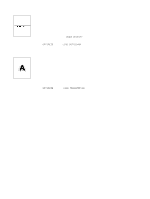HP 4200n HP LaserJet 4200 and 4300 series printer - User Guide - Page 131
Wrinkles or creases, Vertical white lines, Tire tracks, White spots on black - laserjet printer rating
 |
UPC - 808736313971
View all HP 4200n manuals
Add to My Manuals
Save this manual to your list of manuals |
Page 131 highlights
Wrinkles or creases 1 Print a few more pages to see if the problem corrects itself. 2 Make sure that the environmental specifications for the printer are being met. (See "General specifications" on page 195.) 3 Turn over the stack of paper in the tray. Also, try rotating the paper 180 o F. 4 Make sure that paper is loaded correctly and all adjustments have been made. (See "Loading trays" on page 42.) 5 Make sure that the type and quality of the paper you are using meet HP specifications. (See "Paper specifications" on page 182.) 6 If envelopes are creasing, try storing envelopes so that they lie flat. Vertical white lines 1 Print a few more pages to see if the problem corrects itself. 2 Make sure that the type and quality of the paper you are using meet HP specifications. (See "Paper specifications" on page 182.) 3 Replace the print cartridge. Tire tracks This defect typically occurs when the print cartridge has far exceeded its rated usage of 12,000 pages (HP LaserJet 4200 series) or 18,000 pages (HP LaserJet 4300 series)-for example, if you are printing a very large quantity of pages with very little toner coverage. 1 Replace the print cartridge. 2 Reduce the number of pages that you print with very low toner coverage. White spots on black 1 Print a few more pages to see if the problem corrects itself. 2 Make sure that the type and quality of the paper you are using meet HP specifications. (See "Paper specifications" on page 182.) 3 Make sure that the environmental specifications for the printer are being met. (See "General specifications" on page 195.) 4 Replace the print cartridge. ENWW Correcting print-quality problems 129