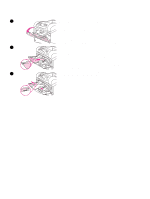HP 4200n HP LaserJet 4200 and 4300 series printer - User Guide - Page 52
Selecting the correct fuser mode, HIGH 2, NORMAL, FUSER MODES, RESTORE, MODES
 |
UPC - 808736313971
View all HP 4200n manuals
Add to My Manuals
Save this manual to your list of manuals |
Page 52 highlights
Selecting the correct fuser mode Note The printer automatically adjusts the fuser mode based on the paper type to which the tray is set. For example, heavy paper (such as card stock) might need a higher fuser-mode setting (such as HIGH 2) in order to make the toner adhere better to the page, but transparencies need the LOW fuser-mode setting to avoid damage to the printer. The default fuser mode is NORMAL for all types except transparencies (default is LOW), and rough paper (default is HIGH 1). The default setting generally provides the best performance for most print media types. The fuser mode can be changed only if the paper type has been set for the tray that you are using. (See "Printing by type and size of paper (locking trays)" on page 48.) After the paper type has been set for the tray, then the fuser mode for that type can be changed on the Print Quality submenu at the printer control panel. (See "Print Quality submenu" on page 159.) Using a higher fuser mode (such as HIGH 1 or HIGH 2) improves the ability of the toner to adhere to paper, but it might cause other problems, such as excessive curl. The printer might print at a slower speed when the fuser mode is set to HIGH 1 or HIGH 2. To reset the fuser modes to the default settings, open the Configure Device menu at the printer control panel. On the Print Quality submenu, select FUSER MODES, and then select RESTORE MODES. 50 2 Printing tasks ENWW