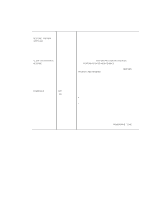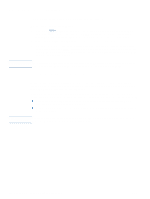HP 4200n HP LaserJet 4200 and 4300 series printer - User Guide - Page 173
tab on the cover fits into the corresponding slot in the printer. Rotate
 |
UPC - 808736313971
View all HP 4200n manuals
Add to My Manuals
Save this manual to your list of manuals |
Page 173 highlights
6 6 Remove the DIMM from the antistatic package. Hold the DIMM with your fingers against the side edges and thumbs against the back edge. Align the notches on the DIMM with the DIMM slot. (Check that the locks on each side of the DIMM slot are open, or outward.) 7 Press the DIMM straight into the slot (press firmly). Make sure the locks on each side of the DIMM snap inward into place. (To remove a DIMM, the locks must be released.) 7 CAUTION Do not move or remove the DIMM in the upper slot. 8 Close the DIMM-access door. Make sure it locks into place. 9 Set the bottom of the cover onto the printer. Make sure the bottom tab on the cover fits into the corresponding slot in the printer. Rotate the cover up, toward the printer. 10 Slide the cover toward the front of the printer until it clicks into place. 8 11 Reattach any cables and the power cord, then turn the printer power on and test the DIMM. (See "Checking memory installation" on page 172.) 9 10 ENWW Installing memory 171