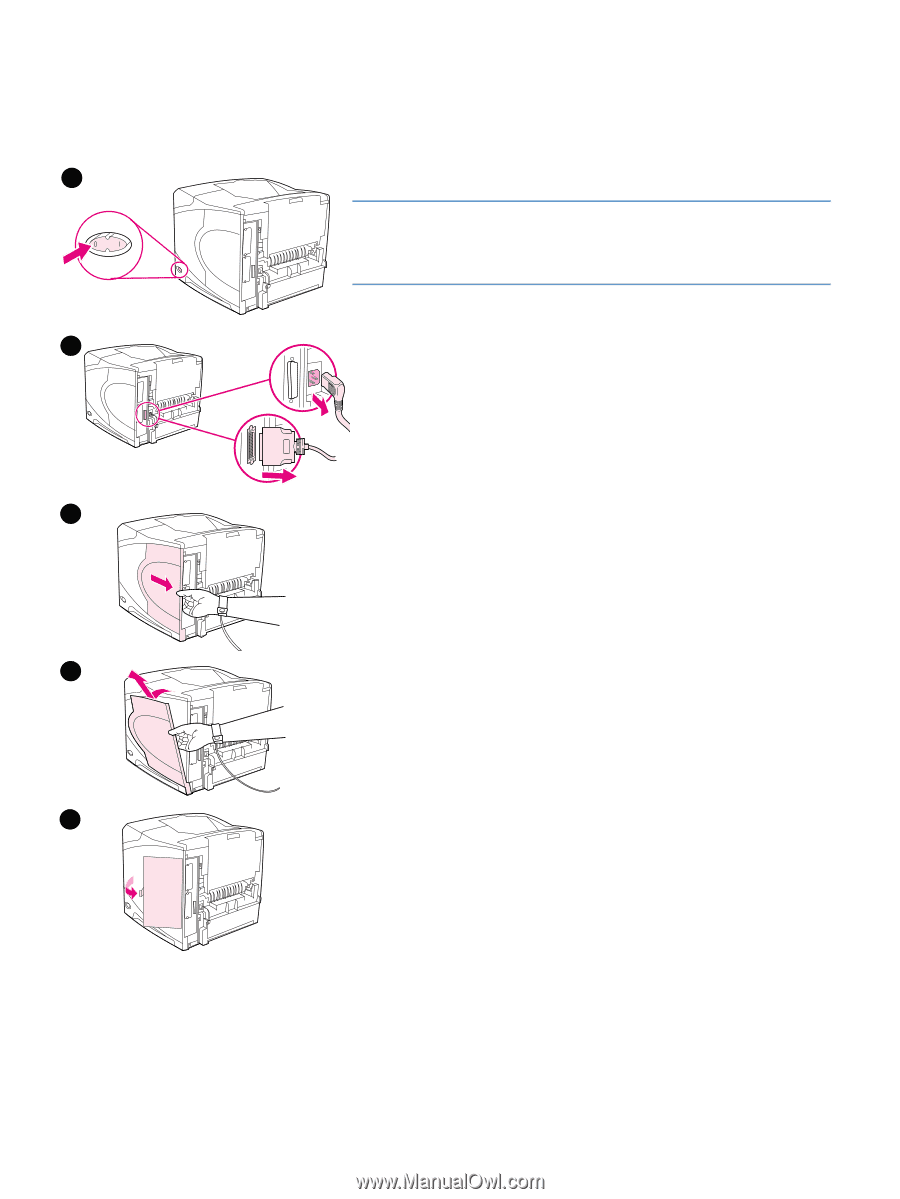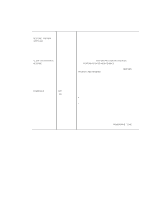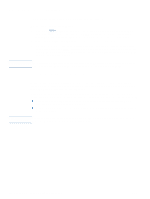HP 4200n HP LaserJet 4200 and 4300 series printer - User Guide - Page 172
Installing memory, To install memory
 |
UPC - 808736313971
View all HP 4200n manuals
Add to My Manuals
Save this manual to your list of manuals |
Page 172 highlights
Installing memory If you have not already done so, print a configuration page to find out how much memory is installed in the printer before adding more memory. (See "Configuration page" on page 83.) 1 To install memory CAUTION Static electricity can damage DIMMs. When handling DIMMs, either wear an antistatic wrist strap or frequently touch the surface of the DIMM antistatic package, then touch bare metal on the printer. 1 Turn the printer power off. 2 2 Unplug the power cord and disconnect any cables. 3 Grasp the cover on the right side of the printer and pull it firmly toward the rear of the printer until it stops. 4 Remove the cover from the printer. 5 Open the DIMM-access door by pulling on the metal tab. 3 4 5 170 Appendix B Printer memory and expansion ENWW