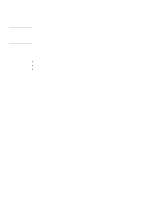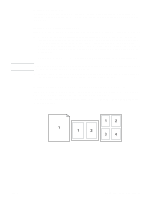HP 4200n HP LaserJet 4200 and 4300 series printer - User Guide - Page 72
Using job-storage features, Quick copying a job
 |
UPC - 808736313971
View all HP 4200n manuals
Add to My Manuals
Save this manual to your list of manuals |
Page 72 highlights
Using job-storage features CAUTION Note The printer supports four distinct job-storage features that allow printing to be initiated from the printer control panel after the print job is sent from the computer: quick copy, proof and hold, private job, and stored job. Some features are available without an optional hard disk installed, but to use all of the job-storage features, you must install an optional hard disk accessory in the printer and properly configure the drivers. (For information about ordering accessories, see "Ordering information" on page 17.) To support job-storage features for complex jobs, HP recommends that you install additional memory. (See "Ordering information" on page 17.) Make sure that you identify your jobs in the printer driver before printing. Using default names might override previous jobs with the same default name or cause the job to be deleted. If you turn the printer power off, all quick copy, proof and hold, and private jobs are deleted. A job can also be deleted at the printer control panel. Note Quick copying a job The quick copy feature prints the requested number of copies of a job and stores a copy on the optional hard disk or on the RAM disk, if an optional hard disk is not installed. Additional copies of the job can be printed later. This feature can be turned off in the printer driver. For more information about specifying the number of quick copy jobs that can be stored, see "JOB STORAGE LIMIT" on page 162. If you turn the printer power off, all quick copy, proof and hold, and private jobs are deleted. A job can also be deleted at the printer control panel. To print copies of a stored job 1 Press SELECT ( ) to open the menus. 2 Use UP ARROW ( ) or DOWN ARROW ( ) to scroll to RETRIEVE JOB, and then press SELECT ( ). 3 Use UP ARROW ( ) or DOWN ARROW ( ) to scroll to the user name that you want, and then press SELECT ( ). 4 Use UP ARROW ( ) or DOWN ARROW ( ) to scroll to the user or job name, and then press SELECT ( ). 5 Use UP ARROW ( 6 Use UP ARROW ( SELECT ( ). ) or DOWN ARROW ( ) or DOWN ARROW ( ) to scroll to PRINT, and then press SELECT ( ). ) to select the number of copies, and then press 70 2 Printing tasks ENWW