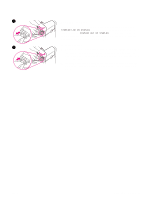HP 4200n HP LaserJet 4200 and 4300 series printer - User Guide - Page 40
Orientation of paper when a stapler is installed, down and the top edge toward the printer.
 |
UPC - 808736313971
View all HP 4200n manuals
Add to My Manuals
Save this manual to your list of manuals |
Page 40 highlights
Orientation of paper when a stapler is installed When an optional stapler/stacker is installed, the printer automatically rotates the printed images 180° on all paper sizes, even if the job is not stapled. If you are printing on paper that requires a specific orientation (such as letterhead, preprinted paper, prepunched paper, and paper with watermarks), make sure that the paper is loaded correctly in the tray. The correct orientation of the paper in the trays is shown below. Tray 1 single-sided All other trays single-sided For single-sided printing and stapling from tray 1, load the front side facing up and the top edge toward you. For single-sided printing and stapling from all other trays, load the front side facing down and the top edge toward the printer. Tray 1 duplex (2-sided) All other trays duplex (2-sided) For duplex (two-sided) printing and stapling from tray 1, load the front side facing down and the top edge toward the printer. For duplex printing and stapling from all other trays, load the front side facing up and the top edge toward you. 38 2 Printing tasks ENWW