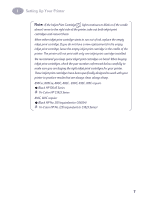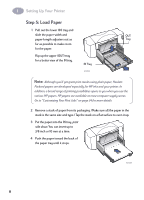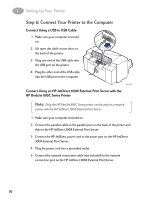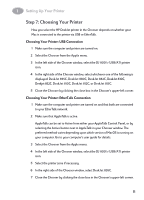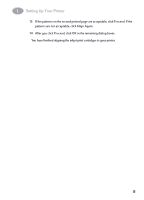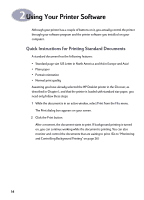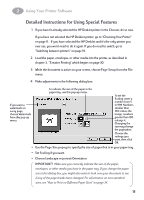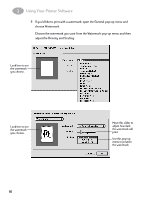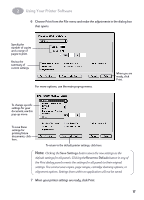HP 882c (English) Macintosh Connect * User's Guide - C6413-90023 - Page 19
Step 8: Align the Inkjet Print Cartridges, Read Me, Print, Background Printing, Foreground, Services
 |
View all HP 882c manuals
Add to My Manuals
Save this manual to your list of manuals |
Page 19 highlights
1 Setting Up Your Printer Step 8: Align the Inkjet Print Cartridges You're ready for the final step in setting up your printer: aligning the inkjet print cartridges to make sure you get the best print quality. Be sure to align the inkjet print cartridges whenever you install a new inkjet print cartridge. 1 Be sure the printer's IN tray contains plain paper. 2 Make sure that the paper adjusters are pushed in snug against the paper in the IN tray. 3 Turn on the printer, if necessary. The green Power button should be on. 4 Open the Read Me file that was installed with your printer software. 5 Choose Print from the File menu. 6 In the dialog box that appears, choose Background Printing from the pop-up menu. 7 Click the Foreground button if it is not already selected. Note: You cannot align the inkjet print cartridges unless foreground printing is selected. 8 Choose Services from the pop-up menu. 9 Check the Align Ink Cartridges Before Printing check box. 10 Click the Print button. 11 Examine the patterns that appear on the printed page. 12 Choose the number and letter of the best-aligned horizontal and vertical lines, and click OK. The printer prints a second page containing patterns you can use to verify that the alignment is acceptable. 12