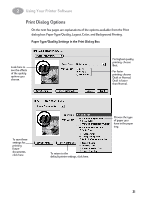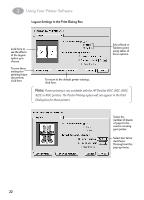HP 882c (English) Macintosh Connect * User's Guide - C6413-90023 - Page 33
Monitoring and Controlling Background Printing, To delete a print job., To put a print request on hold - windows 8
 |
View all HP 882c manuals
Add to My Manuals
Save this manual to your list of manuals |
Page 33 highlights
2 Using Your Printer Software Monitoring and Controlling Background Printing If you are using background printing, you can use the desktop printer features to monitor and control your print requests. 1 Double-click the desktop printer icon of interest. 2 A window opens listing the Print Queue documents that are printing or waiting to print: To schedule a print time for a job, select its icon and click the clock. To cancel a print job, select its icon and click the Trash icon. To put a job on hold, select its icon and click Pause. To make it active again, select it and click the arrow. The document currently printing. Document waiting to print. 3 Decide what you'd like to do. • To delete a print job. Select its title or icon (by clicking it), then click the Trash icon. You can also drag the icon for the document to the Trash on your desktop. These methods delete only the print job, not the document itself. • To put a print request on hold. Select its title or icon (by clicking it), then click the pause button. The print request will stay on hold until you select its title again and click the resume button on the Print Queue dialog. You can also put the print request that's currently printing on hold by dragging it to the list of documents waiting to print. 26