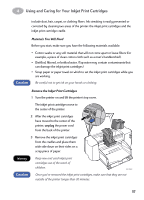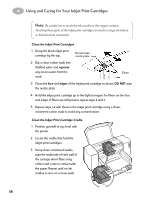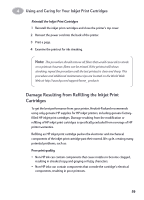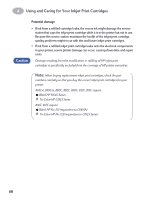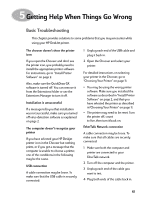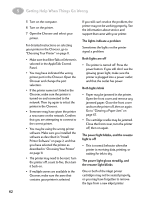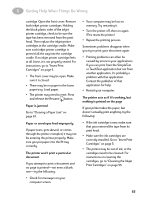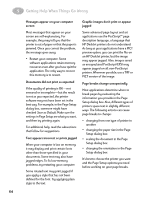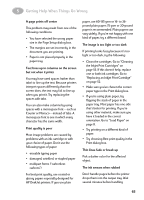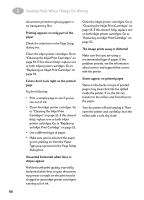HP 882c (English) Macintosh Connect * User's Guide - C6413-90023 - Page 69
Go to Clearing a Paper Jam on, The lights indicate a problem - printer cartridges
 |
View all HP 882c manuals
Add to My Manuals
Save this manual to your list of manuals |
Page 69 highlights
5 Getting Help When Things Go Wrong 5 Turn on the computer. 6 Turn on the printer. 7 Open the Chooser and select your printer. For detailed instructions on selecting your printer in the Chooser, go to "Choosing Your Printer" on page 11. • Make sure that EtherTalk or Ethernet is selected in the AppleTalk Control Panel. • You may have indicated the wrong printer port in the Chooser. Open the Chooser and change the port selection. • If the printer name isn't listed in the Chooser, make sure the printer is turned on and connected to the network. Then try again to select the printer in the Chooser. • Someone may have given the printer a new name on the network. Confirm that you are attempting to connect to the correct printer. • You may be using the wrong printer software. Make sure you installed the software as described in "Install Printer Software" on page 2, and that you have selected the printer as described in "Choosing Your Printer" on page 11. • The printer may need to be reset. Turn the printer off, count to five, then turn it back on. • If multiple zones are available in the Chooser, make sure the zone that contains your printer is selected. If you still can't resolve the problem, the printer may not be working properly. See the information about service and support that came with your printer. The lights indicate a problem Sometimes the lights on the printer signal a problem: Both lights are off • The printer is turned off. Press the power button. If you still don't see the glowing green light, make sure the printer is plugged into a power outlet and that the outlet has power. Both lights blink • Paper may be jammed in the printer. Open the front cover and remove any jammed paper. Close the front cover and turn the printer off, then on again. Go to "Clearing a Paper Jam" on page 67. • The cartridge cradle may be jammed. Close the front cover, turn the printer off, then on again. The power light blinks, and the resume light is off • This is normal behavior when the printer is receiving data, printing, or waiting for ink to dry. The power light glows steadily, and the resume light blinks One or both of the inkjet printer cartridges may not be seated properly, or you may have forgotten to remove the tape from a new inkjet printer 62