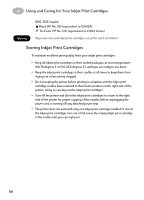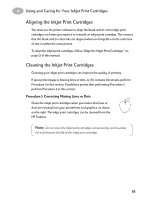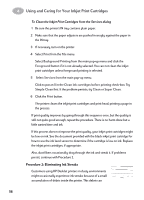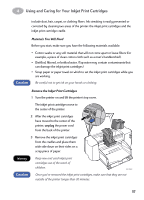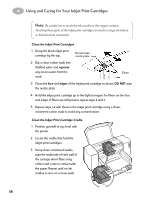HP 882c (English) Macintosh Connect * User's Guide - C6413-90023 - Page 60
Using and Caring for Your Inkjet Print Cartridges, Black HP 51645 Series, Tri-Color HP C1823 Series
 |
View all HP 882c manuals
Add to My Manuals
Save this manual to your list of manuals |
Page 60 highlights
4 Using and Caring for Your Inkjet Print Cartridges With the printer turned on, open the top cover. In a few moments the print cartridge cradles automatically move to the center of the printer and the Inkjet Print Cartridge light flashes. 15 Snap up the cradle latch from the top of the inkjet print cartridge to be replaced. 16 Lift the cartridge out of the cradle. 17 Discard the empty cartridge. 18 Remove the replacement inkjet print cartridge from its packaging. 19 Carefully remove the protective vinyl tape from the replacement cartridge. Note: Be careful not to touch the ink nozzles or the copper contacts. Touching these parts of the inkjet print cartridge can result in clogs, ink failure, or bad electrical connection. Also, do NOT remove the copper strip; these are electrical contacts required for proper operation of the inkjet print cartridges. 20 Place the cartridge into the now-empty print cartridge cradle and push the cartridge firmly, straight down into the cradle. 21 Close the latch. You will notice some resistance when closing the latch. When the latch is fully closed, you will hear a click. 22 Close the top cover. You'll hear the cradle mechanism move, returning to the home position on the right side of the printer. 23 If the inkjet print cartridge light continues to blink after you install new inkjet print cartridges, check the part numbers on the inkjet print cartridges to ensure you installed the correct ones. 895Cxi, 895Cse, 880C, 882C, 830C, 832C, 815C require: Black HP 51645 Series Tri-Color HP C1823 Series 53