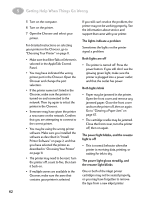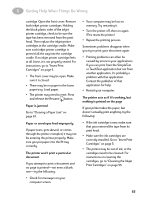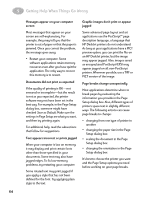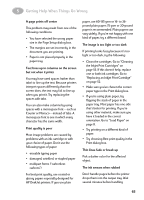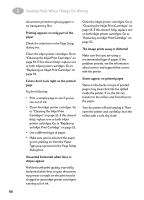HP 882c (English) Macintosh Connect * User's Guide - C6413-90023 - Page 74
Clearing a Paper Jam, Press the Resume
 |
View all HP 882c manuals
Add to My Manuals
Save this manual to your list of manuals |
Page 74 highlights
5 Getting Help When Things Go Wrong Clearing a Paper Jam If the paper jams in the printer: 1 Pull the paper out of either the IN tray or the OUT tray. 2 Press the Resume button on the front of the printer. 3 Press the Power button. 4 Print your document again. If the paper jams in the back of the printer: 1 If you can't reach the jammed paper, turn the knob on the rear access door at the back of the printer 1/4 turn counter clockwise and remove the door. 2 Pull the jammed paper out of the printer and then replace the rear access door, making sure to lock the door by turning the knob clockwise to the locked position. Rear Access Door 6410009 3 Press the Resume button on the front of the printer. 4 Print your document again. If you can't see the paper causing the jam, check to see if a label has come unglued from a label sheet while going through the printer. 67