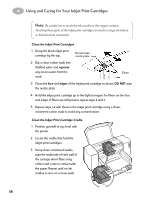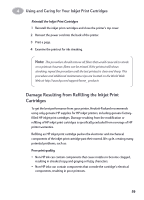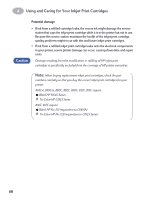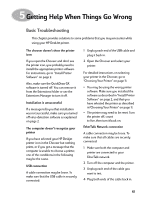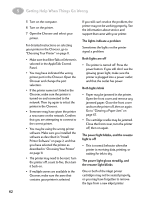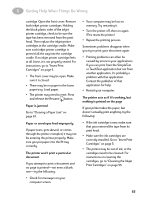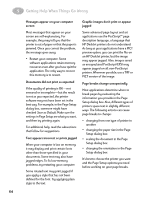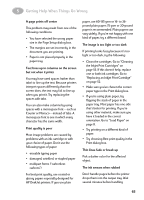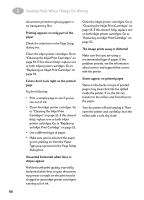HP 882c (English) Macintosh Connect * User's Guide - C6413-90023 - Page 70
Paper or envelopes feed improperly, The printer won't print a particular - ink cartridge
 |
View all HP 882c manuals
Add to My Manuals
Save this manual to your list of manuals |
Page 70 highlights
5 Getting Help When Things Go Wrong cartridge. Open the front cover. Remove both inkjet printer cartridges. Holding the black plastic sides of the inkjet printer cartridge, check to be sure the tape has been removed from the print head. Then replace the inkjet printer cartridges in the cartridge cradle. Make sure each inkjet printer cartridge is pressed all the way into the cartridge cradle. If an inkjet printer cartridge feels at all loose, it is not properly seated. For instructions, go to "Insert Print Cartridges" on page 5. • The front cover may be open. Make sure it is closed. • There may be no paper in the lower paper tray. Load paper. • The printer may need to reset. Press and release the Resume button. Paper is jammed Go to "Clearing a Paper Jam" on page 67. Paper or envelopes feed improperly If paper tears, gets skewed, or comes through the printer crumpled, it may not be entering the printer properly. Make sure you put paper into the IN tray correctly. The printer won't print a particular document If you attempt to print a document and no page is printed-not even a blank one-try the following: • Check for messages on your computer screen. • Your computer may be low on memory. Try restarting it. • Turn the printer off, then on again. (This resets the printer.) • Repeat the printing process. Sometimes problems disappear when you try to print your document again. • Printing problems can often be caused by errors in your applications. If you can print from the SimpleText or TeachText application but not from another application, it's probably a problem with that application. Contact the publisher of that application for help. • Restart your computer. The printer acts as if it's working, but nothing is printed on the page If your printer takes the paper, but doesn't actually print anything, try the following: • If the ink cartridge is new, make sure that you removed the tape from its print head. • Make sure the ink cartridges are correctly installed. Go to "Insert Print Cartridges" on page 5. • The printer may be out of ink, or the cartridges need to be cleaned. For instructions on cleaning the cartridges, go to "Cleaning the Inkjet Print Cartridges" on page 55. 63