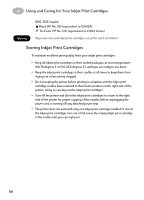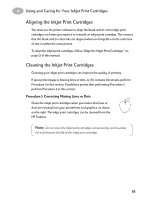HP 882c (English) Macintosh Connect * User's Guide - C6413-90023 - Page 57
Banner, Setup, What if the text is fuzzy after printing a banner? - manual
 |
View all HP 882c manuals
Add to My Manuals
Save this manual to your list of manuals |
Page 57 highlights
3 Creative Printing After you are done printing: 1 Flip the banner switch down. 2 Put paper into the IN tray. What if the banner has a big gap or a crease where you don't expect it? • The printer might be picking up more than one sheet of paper at a time. Take the paper out, then fan the stack. Also be sure the top and bottom margins are set to zero in your banner program. Print the banner again. • The software program from which you printed may need to be set to print on a continuous sheet instead of individual pages. See the manual provided with your software program. What if the banner paper jams in the printer? • You might not have clicked a Banner paper type in the Page Setup dialog. • Put in more than five, but fewer than 20, sheets of paper. • Make sure the banner switch (located on the printer) is up. • See the online ReadMe file for the appropriate settings for specific software programs. • Make sure you remove all paper before loading the banner paper. What if you get a message that says you're out of paper, but you're not? You might not have pushed the paper-length adjuster in all the way. Make sure it's snug against the paper, and print again. What if the text is fuzzy after printing a banner? If the print quality seems especially poor when you switch from banner printing, you might have forgotten to reset the printer for normal printing. 50