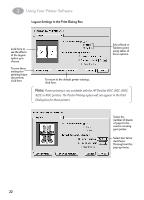HP 882c (English) Macintosh Connect * User's Guide - C6413-90023 - Page 34
At Time, Document Name., Print Time, To change the order of the items waiting to print.
 |
View all HP 882c manuals
Add to My Manuals
Save this manual to your list of manuals |
Page 34 highlights
2 Using Your Printer Software • To indicate that a print request is urgent. Select its title or icon (by clicking it), then click the small clock. In the dialog box that appears, click Urgent. This moves the print request to the top of your list. • To indicate that a print request should not print until a future time. Select its title or icon (by clicking it), then click the small clock. In the dialog box that appears, click At Time, then set the time and date you want. • To sort the list of items waiting to print,. Click the title of the column by which you want to sort. For example, to sort by the name of the document, click Document Name. (You can also sort by choosing the commands in the View menu.) The column title you sorted by is underlined. Sorting the items does not change the order in which they will print. To see and change the order, sort by Print Time. • To change the order of the items waiting to print. Click the words Print Time, and then change the items' place in the list by dragging and dropping their titles in the desired order. • To temporarily stop all your items from printing on this printer. Choose Stop Print Queue from the Printing menu. To resume using the printer, choose Start Print Queue from the Printing menu. If you're using a PowerBook, this can be a good way to save print requests while you're on the road until you get back to your printer. To move a print request from one printer to another printer of the same type, drag the icon for the print request to the icon of the printer where you want to move it. If you're not sure whether the two printers are of the same type, try moving the print request anyway-the printer software won't let you move a print request to an incompatible printer. 27