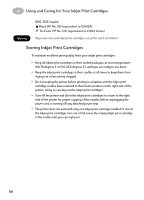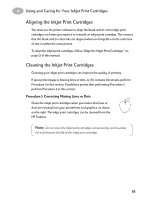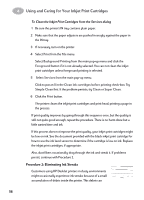HP 882c (English) Macintosh Connect * User's Guide - C6413-90023 - Page 58
Printing Iron-On Transfers, Here's how you do
 |
View all HP 882c manuals
Add to My Manuals
Save this manual to your list of manuals |
Page 58 highlights
3 Creative Printing Printing Iron-On Transfers When it comes to printing images, you don't need to stop with paper. You can use transfer paper to get the images from the computer document onto cloth. You'll need: • the T-shirt or other cloth you want to transfer an image onto • the document containing the picture or text you want to print • iron-on transfer paper, which you can buy at a computer or office supply store. HP Iron-On T-Shirt Transfers are designed to work with your printer and HP ink to give you a professional silk-screened look. Here's how you do it 1 On your computer, open the document containing the text or picture you want to transfer to the fabric. 2 Select Page Setup from the File menu. If you want the text or picture on the fabric as you see it on the screen, select the landscape Orientation. 3 Select Print from the File menu. Choose Paper Type/Quality from the main pop-up menu, then select HP T-Shirt Transfer from the Paper Type pop-up menu. 4 Load the transfer paper printable-side down in the printer. 5 Click the Print button. 6 Follow the instructions included with the iron-on transfer paper to transfer the image onto the fabric. After you are done printing: Replace the transfer paper with your everyday paper. 51