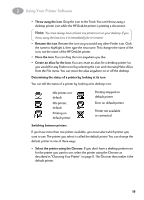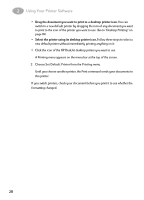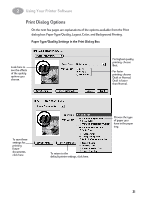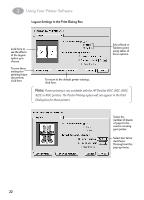HP 882c (English) Macintosh Connect * User's Guide - C6413-90023 - Page 31
computer chooses the best matching method for the contents of the document - specifications
 |
View all HP 882c manuals
Add to My Manuals
Save this manual to your list of manuals |
Page 31 highlights
2 Using Your Printer Software The ColorSync color-matching system makes sure that colors look as consistent as possible no matter what device you use to view them-monitor or printer. In addition, ColorSync helps give you the best possible colors when you export the image to another MacOS-based computer with ColorSync installed or when you print it on another color printer. With ColorSync turned on and the Automatic matching method selected, the computer chooses the best matching method for the contents of the document you are printing. With Automatic matching, the matching method varies from object to object on each page to ensure the best matching for each object. If you are not satisfied with the results, you can choose the option you want from the Matching Method pop-up menu. Most of the time, however, the Automatic setting is best. Note: If you are using a 13" Apple ColorSync monitor, the 13" monitor uses the default system profile. If you are using a different monitor, you should open the ColorSync control panel and select the correct system profile for your monitor or PowerBook display. For the best color, you need to choose a specific profile for your monitor. In the ColorSync control panel, choose the D50 profile for your monitor. If there is no D50 profile available for your monitor, choose Apple Multiple Scan 17 - D50. The D50 profile gives you better colors. 24