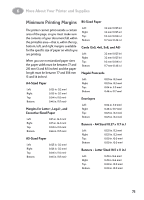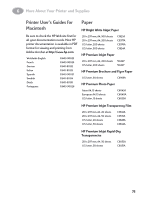HP 882c (English) Macintosh Connect * User's Guide - C6413-90023 - Page 79
More About Your Printer and Supplies, Maintaining Your Printer, Increasing Printer Performance - printer driver
 |
View all HP 882c manuals
Add to My Manuals
Save this manual to your list of manuals |
Page 79 highlights
6More About Your Printer and Supplies Maintaining Your Printer • Use a soft cloth moistened with water to wipe off dust, smudges, and stains. • The interior of the printer does not require cleaning. Keep fluids away from the interior of the printer. • Do not lubricate the rod on which the inkjet print cartridge cradles move. Noise is normal when the cradle is moving back and forth within the printer. Increasing Printer Performance The print speed and overall performance of your printer can be affected by several things: • The amount of RAM in your computer can determine how fast your documents are sent to the printer. Increasing the amount of RAM in your computer can speed up this process as well as make your computer work more efficiently when you are doing something besides printing. • The printer driver that you are using to print your documents can make a significant difference in the quality of your printed output. Make sure you are using an up-to-date version of an HP printer driver designed specifically for your printer model. Go to "Printer Software" on page 68 for information on how to get an updated printer driver. • The size and complexity of the documents you print can make a difference in your printer's performance. Graphics and photographs are usually more complex and print more slowly than a document that contains only text. • The processing speed of your computer determines how fast your document is sent to the printer. • The amount of free space on your computer's hard disk makes a difference in printing speed. If your computer has less than 100 MB of free space, it can take longer to process your document for printing. • Running numerous software programs at one time slows down printing, because they are using the RAM in your computer. Therefore, limit the number of programs or documents you open at one time. 72