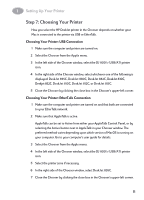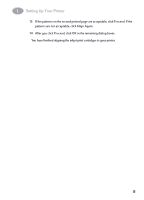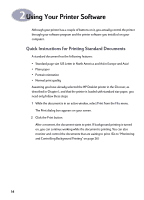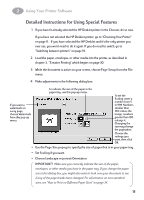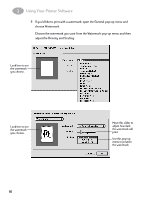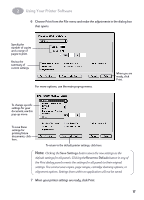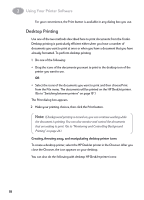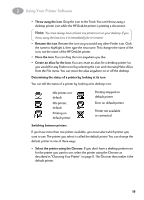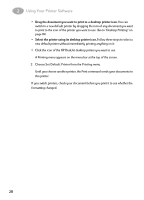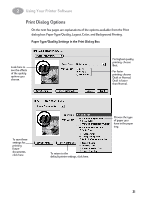HP 882c (English) Macintosh Connect * User's Guide - C6413-90023 - Page 23
Watermark, Density, Scaling, Choose the watermark you want from the Watermark pop-up menu and then
 |
View all HP 882c manuals
Add to My Manuals
Save this manual to your list of manuals |
Page 23 highlights
2 Using Your Printer Software 5 If you'd like to print with a watermark, open the General pop-up menu and choose Watermark. Choose the watermark you want from the Watermark pop-up menu and then adjust the Density and Scaling. Look here to see the watermark you choose. Look here to see the watermark you choose. 16 Move this slider to adjust how dark the watermark will print. Use this pop-up menu to position the watermark.

16
Using Your Printer Software
2
5
If you’d like to print with a watermark, open the General pop-up menu and
choose
Watermark
.
Choose the watermark you want from the Watermark pop-up menu and then
adjust the
Density
and
Scaling
.
Look here to see
the watermark
you choose.
Use this pop-up
menu to position
the watermark.
Move this slider to
adjust how dark
the watermark will
print.
Look here to see
the watermark
you choose.