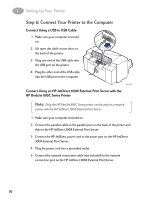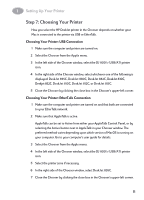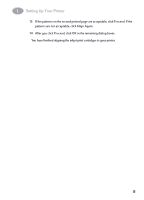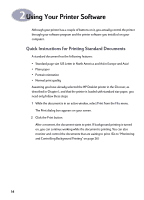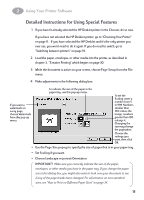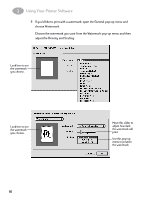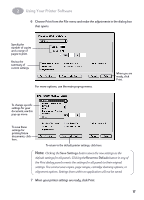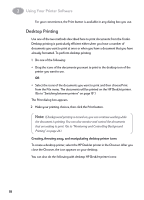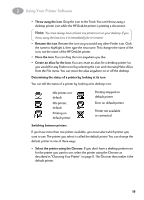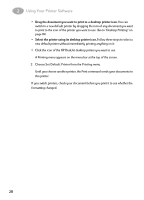HP 882c (English) Macintosh Connect * User's Guide - C6413-90023 - Page 22
Detailed Instructions for Using Special Features, Setup, Size, Scaling, IMPORTANT - printer software
 |
View all HP 882c manuals
Add to My Manuals
Save this manual to your list of manuals |
Page 22 highlights
2 Using Your Printer Software Detailed Instructions for Using Special Features 1 If you haven't already selected the HP DeskJet printer in the Chooser, do so now. If you have not selected the HP DeskJet printer, go to "Choosing Your Printer" on page 11. If you have selected the HP DeskJet and it's the only printer you ever use, you won't need to do it again. If you do need to switch, go to "Switching between printers" on page 19. 2 Load the paper, envelopes, or other media into the printer, as described in chapter 3, "Creative Printing" which begins on page 30. 3 While the document is active on your screen, choose Page Setup from the File menu. 4 Make adjustments in the following dialog box: If you want a watermark on every page, choose Watermark from this pop-up menu. To indicate the size of the paper in the paper tray, use this pop-up menu. To set the Scaling, enter a number from 5 to 999. Numbers smaller than 100 reduce the image; numbers greater than 100 enlarge it. Changing the size may change the pagination. Choose the settings you want, then click OK. • Use the Page Size pop-up to specify the size of paper that is in your paper tray. • Set Scaling if you want. • Choose landscape or portrait Orientation. IMPORTANT! Make sure you correctly indicate the size of the paper, envelopes, or other media you have in the paper tray. If you change the paper size in this dialog box, you might also want to look over your document to see if any of the page breaks have changed. For information on non-standard sizes, see "How to Print on Different Paper Sizes" on page 34. 15