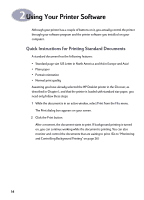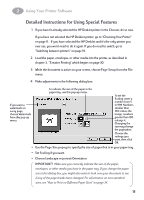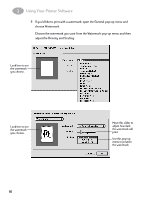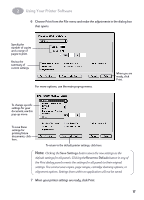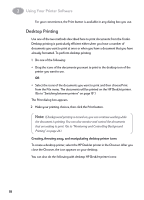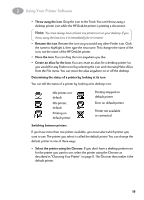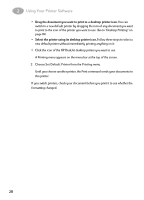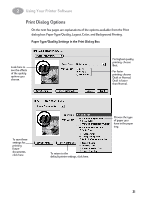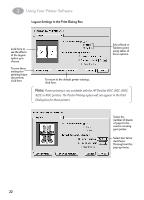HP 882c (English) Macintosh Connect * User's Guide - C6413-90023 - Page 26
Make Alias, Select the printer using the Chooser. - printer error
 |
View all HP 882c manuals
Add to My Manuals
Save this manual to your list of manuals |
Page 26 highlights
2 Using Your Printer Software • Throw away the icon. Drag the icon to the Trash. You can't throw away a desktop printer icon while the HP DeskJet printer is printing a document. Note: You must always have at least one printer icon on your desktop. If you throw away the last icon, it is immediately be re-created. • Rename the icon. Rename the icon as you would any other Finder icon. Click the name to highlight it, then type the new name. This changes the name of the icon, not the name of the HP DeskJet printer. • Move the icon. You can drag the icon anywhere you like. • Create an alias for the icon. You can create an alias for a desktop printer (as you would for any Finder icon) by selecting the icon and choosing Make Alias from the File menu. You can move the alias anywhere on or off the desktop. Determining the status of a printer by looking at its icon You can tell the status of a printer by looking at its desktop icon: Idle printer, not default Idle printer, default Printing on default printer Printing stopped on default printer Error on default printer Printer not available or connected Switching between printers If you have more than one printer available, you must select which printer you want to use. The printer you select is called the default printer. You can change the default printer in one of three ways: • Select the printer using the Chooser. If you don't have a desktop printer icon for the printer you want to use, select the printer using the Chooser as described in "Choosing Your Printer" on page 11. The Chooser then makes it the default printer. 19