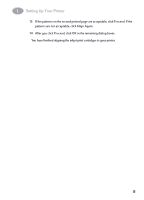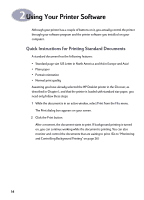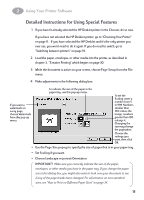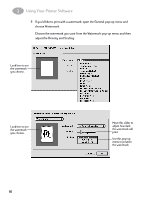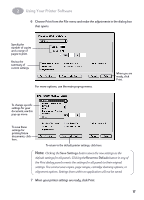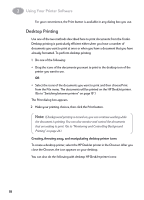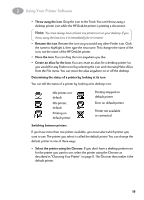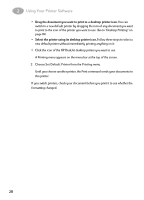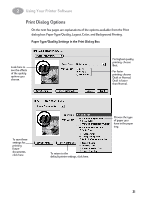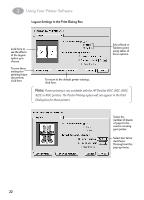HP 882c (English) Macintosh Connect * User's Guide - C6413-90023 - Page 25
Desktop Printing, Creating, throwing away, and manipulating desktop printer icons
 |
View all HP 882c manuals
Add to My Manuals
Save this manual to your list of manuals |
Page 25 highlights
2 Using Your Printer Software For your convenience, the Print button is available in any dialog box you use. Desktop Printing Use one of the two methods described here to print documents from the Finder. Desktop printing is particularly efficient either when you have a number of documents you want to print at once or when you have a document that you have already formatted. To perform desktop printing: 1 Do one of the following: • Drag the icons of the documents you want to print to the desktop icon of the printer you want to use. OR • Select the icons of the documents you want to print and then choose Print from the File menu. The documents will be printed on the HP DeskJet printer. (Go to "Switching between printers" on page 19".) The Print dialog box appears. 2 Make your printing choices, then click the Print button. Note: If background printing is turned on, you can continue working while the document is printing. You can also monitor and control the documents that are waiting to print. (Go to "Monitoring and Controlling Background Printing" on page 26.) Creating, throwing away, and manipulating desktop printer icons To create a desktop printer, select the HP DeskJet printer in the Chooser. After you close the Chooser, the icon appears on your desktop. You can also do the following with desktop HP DeskJet printer icons: 18