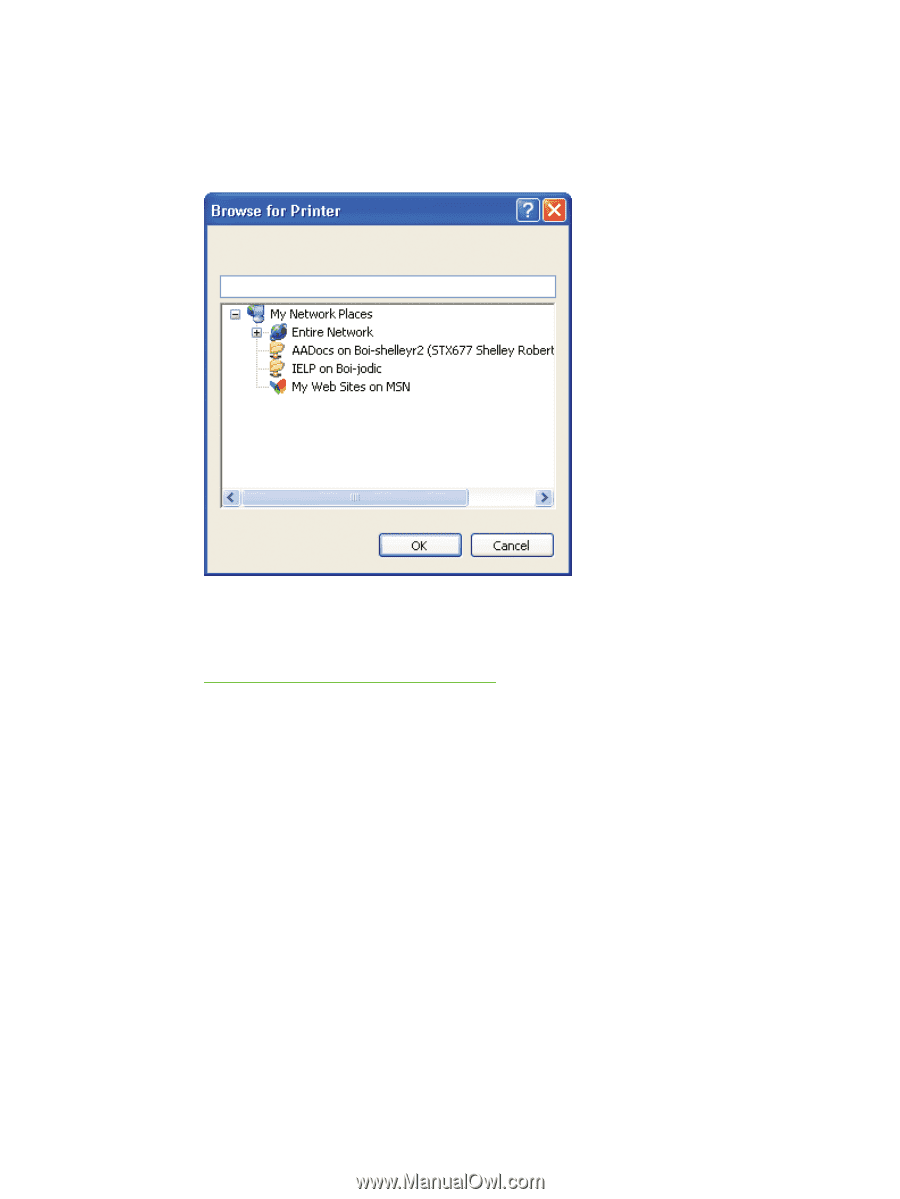| Section |
Page |
| Purpose and scope |
25 |
| Introduction |
25 |
| HP Color LaserJet CP6015 Series |
27 |
| Product comparison |
30 |
| Printing-system software |
31 |
| System requirements |
31 |
| Supported operating systems |
31 |
| Print driver support in other operating systems |
32 |
| Availability |
32 |
| Printing-system software on the Web |
32 |
| In-box printing-system software CD |
33 |
| HP LaserJet software CD, Windows partition |
33 |
| CD versions and language support |
33 |
| Driver languages |
34 |
| Installer languages |
35 |
| Documentation languages |
36 |
| Documentation availability |
38 |
| User documentation |
39 |
| HP Color LaserJet CP6015 Series User Guide |
39 |
| HP Color LaserJet CP6015 SeriesInstall Notes |
40 |
| Administrator documentation |
40 |
| HP Embedded Web Server User Guide |
41 |
| HP Jetdirect Administrator's Guide |
42 |
| Software description |
43 |
| Introduction |
43 |
| Windows printing-system software features |
44 |
| Printing system and installer |
44 |
| HP Color LaserJet CP6015 Series printing-system software CD for Windows systems |
44 |
| Installer features |
47 |
| HP Color LaserJet print drivers |
47 |
| HP PCL 6 Print Driver, PCL 5 Universal Print Driver, and PS Universal Print Driver |
47 |
| Print-driver version numbers for Windows operating systems |
48 |
| Driver Configuration for Windows |
49 |
| Driver autoconfiguration |
49 |
| Bidirectional communication |
49 |
| Enterprise AutoConfiguration |
49 |
| Update Now |
51 |
| HP Driver Preconfiguration |
52 |
| Lockable features |
53 |
| Continuous export |
54 |
| HP Driver Diagnostic Printer Check Tool |
55 |
| Color Access Control |
56 |
| International Color Consortium profiles |
58 |
| PANTONE color profiles |
59 |
| HP Easy Printer Care |
60 |
| Installation |
60 |
| Access |
60 |
| Find Other Printers |
62 |
| HP Easy Printer Care – Overview tab |
67 |
| HP Easy Printer Care – Support tab |
73 |
| Device Management |
74 |
| Troubleshooting and Help |
75 |
| HP Embedded Web Server |
76 |
| Access to the HP EWS |
76 |
| The HP EWS frame |
76 |
| Information tab |
77 |
| Links to off-product solutions |
77 |
| Device Status screen |
78 |
| Configuration Page |
78 |
| Settings tab |
80 |
| Configure device |
81 |
| Alerts |
82 |
| Security |
85 |
| Restrict Color |
86 |
| Networking tab |
87 |
| Configuration section |
88 |
| Security section |
88 |
| Diagnostics section |
89 |
| Network settings |
89 |
| HP Web Jetadmin |
90 |
| Font support |
91 |
| Basic fonts |
91 |
| Default fonts |
91 |
| HP Driver Deployment Utility |
97 |
| Installing Windows printing-system components |
107 |
| Introduction |
107 |
| General Microsoft Windows installation instructions |
108 |
| Microsoft Windows installation for direct connections |
108 |
| Install from the printing-system CD |
108 |
| Install drivers using the Microsoft Add Printer wizard |
108 |
| Microsoft Windows installation for computers on a network |
109 |
| Point and Print installation for Windows 2000, XP, Server 2003, and Vista |
115 |
| Installer Customization Wizard for Windows |
116 |
| Run the Installer Customization Wizard |
116 |
| Distribution |
134 |
| Detailed MS Windows installation instructions |
135 |
| Use the Help, Back, Next, and Cancel buttons |
135 |
| Printing-system software installation for direct connections |
137 |
| Printing-system software installation for network connections |
150 |
| Set a default printer |
166 |
| Modify an existing installation |
167 |
| Uninstall instructions |
168 |
| HP PCL 6 Print Driver for Windows |
169 |
| Introduction |
169 |
| Access print drivers |
171 |
| Printing Preferences driver tabs |
171 |
| Properties driver tabs |
172 |
| Help system |
173 |
| “What's this?” Help |
173 |
| Incompatible Print Settings messages |
173 |
| Advanced tab features |
175 |
| Paper/Output |
175 |
| Copy Count |
176 |
| Graphic |
176 |
| Image Color Management |
176 |
| True Type Font |
177 |
| Document Options |
177 |
| Advanced Printing Features |
177 |
| Print Optimizations |
177 |
| Printer Features |
178 |
| Layout Options |
178 |
| Printing Shortcuts tab features |
179 |
| Use defined printing shortcuts |
180 |
| General Everyday Printing |
180 |
| Paper type |
180 |
| Paper sizes |
182 |
| Paper source |
183 |
| Orientation |
183 |
| Print on both sides |
183 |
| Pages per sheet |
183 |
| Staple |
183 |
| Two-sided (Duplex) Printing |
184 |
| Booklet Printing |
184 |
| Envelopes |
185 |
| Factory Defaults |
185 |
| Document preview image |
185 |
| Create a custom printing shortcut |
185 |
| Paper/Quality tab features |
187 |
| Paper Options |
188 |
| Paper sizes |
188 |
| Custom Paper Size |
189 |
| Name |
189 |
| Paper size |
190 |
| Units |
190 |
| Custom width and height control limits |
190 |
| Paper source |
191 |
| Paper type |
191 |
| Special pages |
193 |
| Covers |
193 |
| Print pages on different paper |
194 |
| Document preview image |
195 |
| Print Quality |
195 |
| Print Quality drop-down menu |
195 |
| Gloss Level |
195 |
| Gloss Level driver settings |
196 |
| Effects tab features |
197 |
| Resizing Options |
197 |
| Actual Size |
198 |
| Print Document On |
198 |
| Scale to Fit |
198 |
| % of Actual Size |
198 |
| Document preview image |
199 |
| Watermarks |
199 |
| Current watermarks |
201 |
| Watermark Message |
201 |
| Message Angle |
201 |
| Font Attributes |
201 |
| Default watermark settings |
203 |
| Finishing tab features |
204 |
| Document Options |
204 |
| Print on Both Sides |
205 |
| Print on both sides automatically |
205 |
| Print on both sides manually |
206 |
| Flip Pages Up |
207 |
| Booklet Layout |
208 |
| Book and Booklet Printing |
208 |
| Pages per Sheet |
209 |
| Print Page Borders |
209 |
| Page Order |
210 |
| Document preview image |
210 |
| Orientation |
211 |
| Output tab features |
212 |
| Output Options |
212 |
| Document preview image |
213 |
| Output Bin options |
213 |
| Job Storage tab features |
214 |
| Status group box |
216 |
| Job Storage Mode |
216 |
| Off |
216 |
| Proof and Hold |
216 |
| Personal Job |
217 |
| Quick Copy |
217 |
| Stored Job |
217 |
| PIN to print |
218 |
| Job Notification Options |
218 |
| User Name |
218 |
| Job Name |
219 |
| Use job-storage features when printing |
219 |
| Release a job-storage print job |
220 |
| Delete a job-storage print job |
220 |
| Color tab features |
221 |
| Color Options |
222 |
| Automatic |
222 |
| Manual |
222 |
| General |
224 |
| Neutral Grays |
224 |
| Halftone |
224 |
| Color Themes |
225 |
| Default (sRGB) |
225 |
| Photo (sRGB) |
225 |
| Photo (Adobe RGB 1998) |
225 |
| Vivid (sRGB) |
225 |
| Custom Profile |
225 |
| Document preview image |
226 |
| Services tab features |
227 |
| Internet Services |
228 |
| Device services |
228 |
| Device Settings tab features |
229 |
| Form to Tray Assignment |
230 |
| Font Substitution Table |
230 |
| External Fonts |
231 |
| Installing external fonts |
232 |
| Removing external fonts |
233 |
| Installable Options |
233 |
| Automatic Configuration |
233 |
| Tray 3 |
234 |
| Trays 4 and 5 |
234 |
| Duplex Unit (for 2-Sided Printing) |
234 |
| Allow Manual Duplexing |
234 |
| Accessory Output Bin |
234 |
| Printer Hard Disk |
234 |
| Job storage |
234 |
| Job Separator |
235 |
| Mopier Mode |
235 |
| Mopier mode and collation |
235 |
| About tab features |
237 |
| HP Universal Print Drivers for Windows — PS and PCL 5 |
239 |
| Introduction |
239 |
| Access to print drivers |
241 |
| Printing Preferences driver tabs |
241 |
| Properties driver tabs |
242 |
| Help system |
243 |
| What's this? Help |
243 |
| Options Cannot be Combined messages |
243 |
| Advanced tab features |
244 |
| Paper/Output |
245 |
| Copy Count |
245 |
| Graphic |
246 |
| Image Color Management |
246 |
| True Type Font |
247 |
| Document Options |
247 |
| Advanced Printing Features |
247 |
| Print Optimizations – PCL 5 Universal Print Driver only |
247 |
| PostScript Output Options – PS Universal Print Driver only |
247 |
| Printer Features |
248 |
| Layout Options |
249 |
| Printing Shortcuts tab features |
250 |
| Factory Defaults |
251 |
| User Guide Print Settings |
251 |
| Document preview image |
251 |
| Paper/Quality tab features |
252 |
| Paper Options |
253 |
| Paper sizes |
253 |
| Custom Paper Size |
254 |
| Name |
254 |
| Paper size |
254 |
| Units |
254 |
| Custom width and height control limits |
255 |
| Paper source |
255 |
| Paper type |
256 |
| Special pages |
257 |
| Covers |
257 |
| Print pages on different paper |
258 |
| Document preview image |
259 |
| Print Quality |
259 |
| Print Quality drop-down menu |
259 |
| Gloss Level |
260 |
| Gloss Level driver settings |
260 |
| Effects tab features |
261 |
| Resizing Options |
261 |
| Actual Size |
262 |
| Print Document On |
262 |
| Scale to Fit |
262 |
| % of Actual Size |
262 |
| Document preview image |
263 |
| Watermarks |
263 |
| Current watermarks |
265 |
| Watermark Message |
265 |
| Message Angle |
265 |
| Font Attributes |
265 |
| Default watermark settings |
267 |
| Finishing tab features |
268 |
| Document Options |
268 |
| Print on Both Sides |
269 |
| Print on both sides automatically |
269 |
| Print on both sides manually |
270 |
| Flip Pages Up |
271 |
| Booklet layout |
272 |
| Book and Booklet Printing |
272 |
| Pages per Sheet |
273 |
| Print Page Borders |
273 |
| Page Order |
273 |
| Document preview image |
274 |
| Orientation |
274 |
| Output tab features |
276 |
| Output Options |
276 |
| Document preview image |
277 |
| Output Bin options |
277 |
| Job Storage tab features |
278 |
| Status group box |
280 |
| Job Storage Mode |
280 |
| Off |
280 |
| Proof and Hold |
280 |
| Personal Job |
281 |
| Quick Copy |
281 |
| Stored Job |
281 |
| PIN to print |
282 |
| Job Notification Options |
282 |
| User Name |
282 |
| Job Name |
283 |
| Use job-storage features when printing |
283 |
| Release a job-storage print job |
284 |
| Deleting a job-storage print job |
284 |
| Color tab features |
285 |
| Color Options |
286 |
| Automatic |
286 |
| Manual |
286 |
| General |
288 |
| Neutral Grays |
288 |
| Halftone |
288 |
| Color Themes |
289 |
| RGB Color |
289 |
| Default (sRGB) |
289 |
| Photo (sRGB) |
289 |
| Photo (Adobe RGB 1998) |
289 |
| None |
289 |
| Custom Profile |
289 |
| CMYK Color – PS Universal Print Driver only |
290 |
| Default CMYK+ |
290 |
| SWOP |
290 |
| Euroscale |
290 |
| DIC (Dainippon) |
290 |
| Custom Profile |
290 |
| Document preview image |
290 |
| Services tab features |
292 |
| Internet Services |
292 |
| Device Settings tab features |
294 |
| Form to Tray Assignment |
295 |
| Font Substitution Table |
296 |
| External Fonts |
297 |
| Install external fonts |
298 |
| Remove external fonts |
299 |
| PS Universal Print Driver Device Settings |
299 |
| Available PostScript Memory |
299 |
| Output Protocol |
299 |
| Send Ctrl-D Before Each Job |
300 |
| Send Ctrl-D After Each Job |
300 |
| Convert Gray Text to PostScript Gray |
300 |
| Convert Gray Graphics to PostScript Gray |
300 |
| Add Euro Currency Symbol to PostScript Fonts |
300 |
| Job Timeout |
300 |
| Wait Timeout |
301 |
| Minimum Font Size to Download as Outline |
301 |
| Maximum Font Size to Download as Outline |
301 |
| Installable Options |
301 |
| Automatic Configuration |
301 |
| Mopier Mode |
302 |
| Mopier mode and collation |
302 |
| Postscript Passthrough – PS Universal Print Driver only |
303 |
| About tab features |
304 |
| Macintosh software and utilities |
305 |
| Introduction |
305 |
| Supported Macintosh operating systems |
306 |
| Macintosh system requirements |
307 |
| Printing-system software for Macintosh |
308 |
| PDEs |
308 |
| HP Embedded Web Server |
308 |
| Install notes |
308 |
| Online help |
308 |
| Screen fonts |
308 |
| Install and uninstall the Macintosh printing system |
309 |
| HP LaserJet software CD, Macintosh partition |
309 |
| Install the HP LaserJet printing-system software for the Macintosh OS |
309 |
| General installation instructions |
309 |
| Mac OS X installation |
310 |
| Main Install dialog box sequence |
310 |
| Setup instructions |
317 |
| Setting up a printer with Mac OS X v10.4 |
317 |
| Setting up a printer with Mac OS X v10.3 |
319 |
| Troubleshooting the product setup |
320 |
| Uninstall the Macintosh printing system |
321 |
| Availability |
322 |
| HP Printer Utility for Macintosh |
323 |
| Access to the HP Printer Utility |
323 |
| Supplies Status |
324 |
| Device Information |
325 |
| HP Support |
325 |
| Upload Fonts |
326 |
| Color Usage |
327 |
| File Upload |
328 |
| Update Firmware |
328 |
| Remote firmware update by using the HP Printer Utility |
329 |
| Duplex mode |
329 |
| Protect Direct Ports |
330 |
| Trays Configuration |
331 |
| Lock Resources |
332 |
| Stored Jobs |
333 |
| E‑mail Alerts |
333 |
| Network Settings |
334 |
| Bonjour Settings |
335 |
| Restrict Color |
336 |
| Output Devices |
338 |
| Supplies Management |
339 |
| Additional Settings |
340 |
| Engineering Details |
341 |
| Introduction |
341 |
| Remote firmware update |
342 |
| Determining the current level of firmware |
342 |
| Downloading the new firmware from the HP Web site |
342 |
| Downloading the new firmware to the product |
342 |
| Printer messages during the firmware update |
343 |
| Downloading custom color profiles |
344 |
| Remote firmware update by using FTP through a browser |
345 |
| Remote firmware update by using FTP on a direct network connection |
346 |
| Windows operating systems |
346 |
| Macintosh operating systems |
347 |
| Remote firmware update through a local Windows port |
348 |
| Windows 2000, Windows XP, or Windows Server 2003 |
348 |
| Remote firmware update through a USB port |
349 |
| Remote firmware update through a Windows network |
349 |
| Remote firmware update for UNIX systems |
350 |
| Remote firmware update by using the LPR command |
350 |
| HP Easy Firmware Upgrade utility |
351 |
| Remote firmware update through HP Web Jetadmin |
353 |
| Printing print-ready documents |
355 |
| Print-ready file printing by using FTP through a browser |
355 |
| Print-ready file printing by using FTP on a direct network connection |
355 |
| Windows operating systems |
356 |
| Macintosh operating systems |
357 |
| Print-ready printing by using a local Windows port |
357 |
| Windows 2000, Windows XP, Windows Server 2003, or Windows Vista |
358 |
| Print-ready file printing in a Windows network |
358 |
| Print-ready file printing in UNIX systems |
358 |
| Print-ready file printing by using the LPR command |
358 |
| Media attributes |
360 |
| Paper sources and destinations |
360 |
| Paper-source commands |
360 |
| Driver-supported paper sizes |
361 |
| Driver-supported paper types |
364 |
| Custom paper sizes |
366 |
| Paper-type commands |
366 |

 1
1 2
2 3
3 4
4 5
5 6
6 7
7 8
8 9
9 10
10 11
11 12
12 13
13 14
14 15
15 16
16 17
17 18
18 19
19 20
20 21
21 22
22 23
23 24
24 25
25 26
26 27
27 28
28 29
29 30
30 31
31 32
32 33
33 34
34 35
35 36
36 37
37 38
38 39
39 40
40 41
41 42
42 43
43 44
44 45
45 46
46 47
47 48
48 49
49 50
50 51
51 52
52 53
53 54
54 55
55 56
56 57
57 58
58 59
59 60
60 61
61 62
62 63
63 64
64 65
65 66
66 67
67 68
68 69
69 70
70 71
71 72
72 73
73 74
74 75
75 76
76 77
77 78
78 79
79 80
80 81
81 82
82 83
83 84
84 85
85 86
86 87
87 88
88 89
89 90
90 91
91 92
92 93
93 94
94 95
95 96
96 97
97 98
98 99
99 100
100 101
101 102
102 103
103 104
104 105
105 106
106 107
107 108
108 109
109 110
110 111
111 112
112 113
113 114
114 115
115 116
116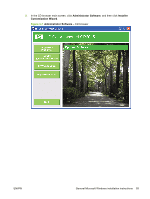 117
117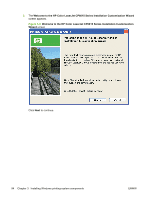 118
118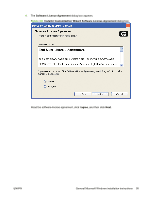 119
119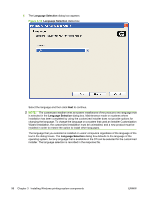 120
120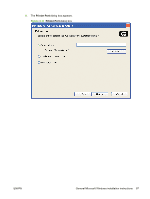 121
121 122
122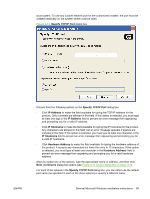 123
123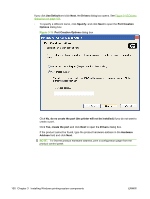 124
124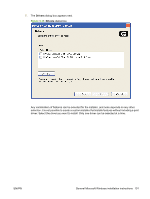 125
125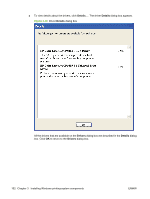 126
126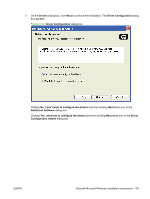 127
127 128
128 129
129 130
130 131
131 132
132 133
133 134
134 135
135 136
136 137
137 138
138 139
139 140
140 141
141 142
142 143
143 144
144 145
145 146
146 147
147 148
148 149
149 150
150 151
151 152
152 153
153 154
154 155
155 156
156 157
157 158
158 159
159 160
160 161
161 162
162 163
163 164
164 165
165 166
166 167
167 168
168 169
169 170
170 171
171 172
172 173
173 174
174 175
175 176
176 177
177 178
178 179
179 180
180 181
181 182
182 183
183 184
184 185
185 186
186 187
187 188
188 189
189 190
190 191
191 192
192 193
193 194
194 195
195 196
196 197
197 198
198 199
199 200
200 201
201 202
202 203
203 204
204 205
205 206
206 207
207 208
208 209
209 210
210 211
211 212
212 213
213 214
214 215
215 216
216 217
217 218
218 219
219 220
220 221
221 222
222 223
223 224
224 225
225 226
226 227
227 228
228 229
229 230
230 231
231 232
232 233
233 234
234 235
235 236
236 237
237 238
238 239
239 240
240 241
241 242
242 243
243 244
244 245
245 246
246 247
247 248
248 249
249 250
250 251
251 252
252 253
253 254
254 255
255 256
256 257
257 258
258 259
259 260
260 261
261 262
262 263
263 264
264 265
265 266
266 267
267 268
268 269
269 270
270 271
271 272
272 273
273 274
274 275
275 276
276 277
277 278
278 279
279 280
280 281
281 282
282 283
283 284
284 285
285 286
286 287
287 288
288 289
289 290
290 291
291 292
292 293
293 294
294 295
295 296
296 297
297 298
298 299
299 300
300 301
301 302
302 303
303 304
304 305
305 306
306 307
307 308
308 309
309 310
310 311
311 312
312 313
313 314
314 315
315 316
316 317
317 318
318 319
319 320
320 321
321 322
322 323
323 324
324 325
325 326
326 327
327 328
328 329
329 330
330 331
331 332
332 333
333 334
334 335
335 336
336 337
337 338
338 339
339 340
340 341
341 342
342 343
343 344
344 345
345 346
346 347
347 348
348 349
349 350
350 351
351 352
352 353
353 354
354 355
355 356
356 357
357 358
358 359
359 360
360 361
361 362
362 363
363 364
364 365
365 366
366 367
367 368
368 369
369 370
370 371
371 372
372 373
373 374
374 375
375 376
376 377
377 378
378