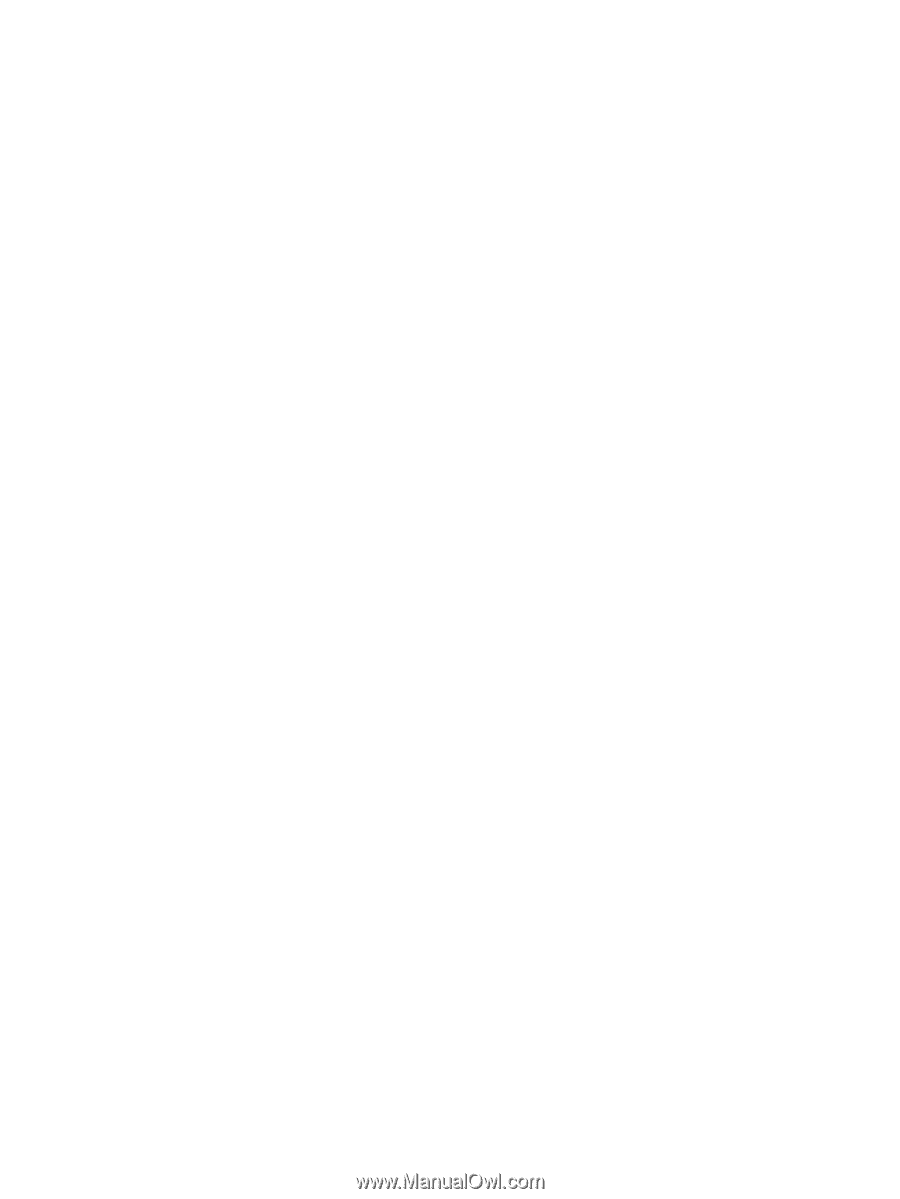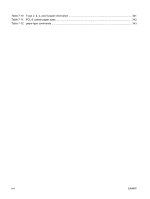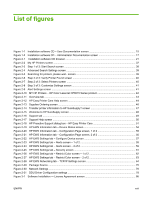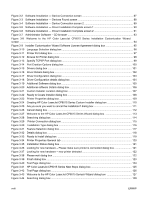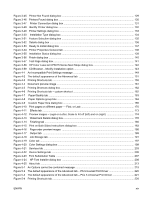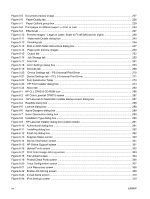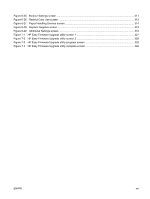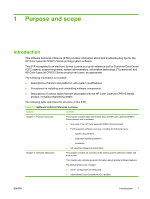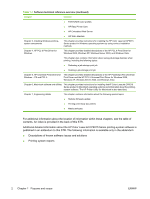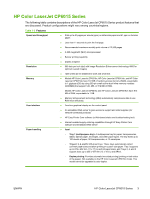Figure 5-5
Document preview image
.............................................................................................................
227
Figure 5-6
Paper/Quality tab
.........................................................................................................................
228
Figure 5-7
Paper Options group box
.............................................................................................................
229
Figure 5-8
Print pages on different paper — First, or Last
.............................................................................
234
Figure 5-9
Effects tab
....................................................................................................................................
237
Figure 5-10
Preview images – Legal on Letter; Scale to Fit off (left) and on (right)
......................................
238
Figure 5-11
Watermark Details dialog box
....................................................................................................
240
Figure 5-12
Finishing tab
...............................................................................................................................
244
Figure 5-13
Print on Both Sides Instructions dialog box
................................................................................
247
Figure 5-14
Page-order preview images
......................................................................................................
250
Figure 5-15
Output tab
.................................................................................................................................
252
Figure 5-16
Job Storage tab
..........................................................................................................................
255
Figure 5-17 Color tab
.....................................................................................................................................
261
Figure 5-18
Color Settings dialog box
............................................................................................................
263
Figure 5-19 Services tab
................................................................................................................................
268
Figure 5-20
Device Settings tab – PS Universal Print Driver
........................................................................
270
Figure 5-21
Device Settings tab – PCL 5 Universal Print Driver
....................................................................
271
Figure 5-22
Font Substitution Table
...............................................................................................................
273
Figure 5-23
HP Font Installer dialog box
......................................................................................................
274
Figure 5-24 About tab
.....................................................................................................................................
280
Figure 6-1
HP CLJ CP6015 CD-ROM icon
....................................................................................................
286
Figure 6-2
HP Color LaserJet CP6015 screen
...............................................................................................
287
Figure 6-3
HP LaserJet for Macintosh installer startup-screen dialog box
...................................................
287
Figure 6-4
ReadMe dialog box
.......................................................................................................................
288
Figure 6-5
License dialog box
........................................................................................................................
288
Figure 6-6
Agree/Disagree dialog box
...........................................................................................................
289
Figure 6-7
Select Destination dialog box
......................................................................................................
289
Figure 6-8
Installation Type dialog box
..........................................................................................................
290
Figure 6-9
HP LaserJet Installer dialog box (custom install)
........................................................................
291
Figure 6-10
Authenticate dialog box
..............................................................................................................
291
Figure 6-11
Installing dialog box
..................................................................................................................
292
Figure 6-12
Finish Up dialog box
...................................................................................................................
292
Figure 6-13
Supplies Status screen
...............................................................................................................
300
Figure 6-14
Device Information screen
..........................................................................................................
301
Figure 6-15
HP Online Support screen
..........................................................................................................
301
Figure 6-16
Upload Fonts screen
...................................................................................................................
302
Figure 6-17
Print Color Usage Job Log screen
..............................................................................................
303
Figure 6-18
File Upload screen
......................................................................................................................
304
Figure 6-19
Protect Direct Ports screen
.........................................................................................................
306
Figure 6-20
Trays Configuration screen
.........................................................................................................
307
Figure 6-21
Lock Resources screen
..............................................................................................................
308
Figure 6-22
Enable Job Storing screen
..........................................................................................................
309
Figure 6-23
E-mail Alerts screen
....................................................................................................................
310
Figure 6-24
IPv4 Settings screen
...................................................................................................................
310
xx
ENWW