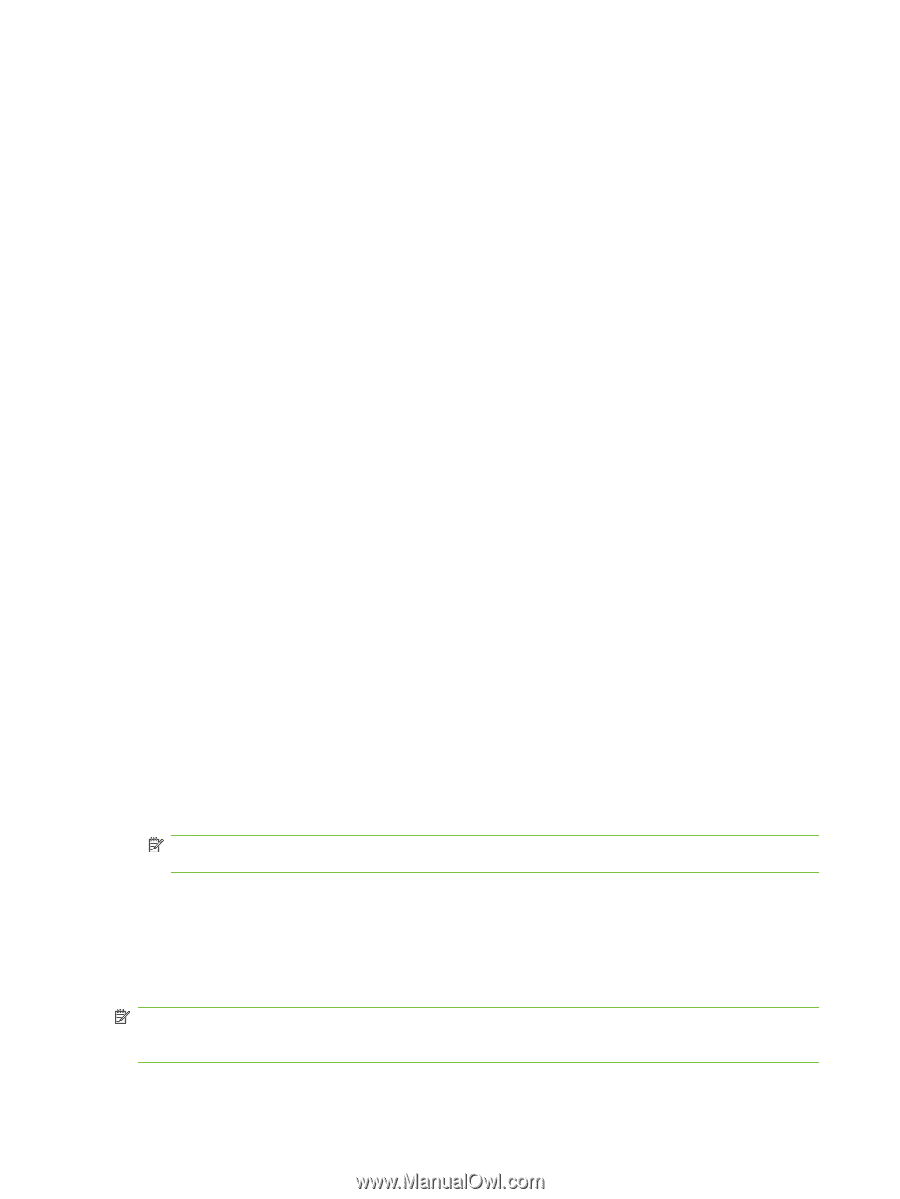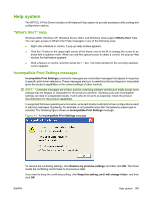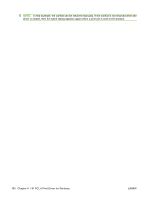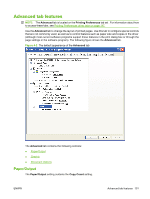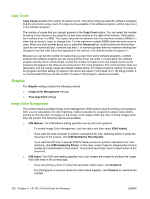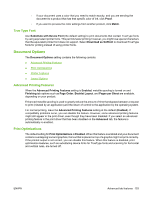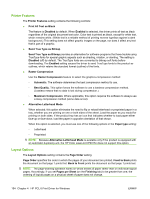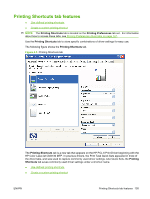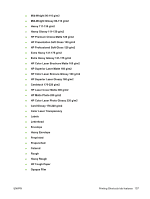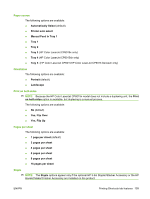HP CP6015dn HP Color LaserJet CP6015 Series Printers - Software Technical Refe - Page 178
Printer Features, Layout Options, Print All Text as Black - data sheet
 |
UPC - 883585363018
View all HP CP6015dn manuals
Add to My Manuals
Save this manual to your list of manuals |
Page 178 highlights
Printer Features The Printer Features setting contains the following controls: ● Print All Text as Black The feature is Disabled by default. When Enabled is selected, the driver prints all text as black regardless of the original document text color. Color text is printed as black, except for white text, which remains white. (White text is a reliable method of printing reverse typeface against a dark background.) This setting does not affect graphic images on the page, nor does it affect any text that is part of a graphic. ● Send True Type as Bitmap Send True Type as Bitmap provides an alternative for software programs that have trouble using TrueType fonts for special graphic aspects such as shading, rotation, or slanting. The setting is Disabled (off) by default. The TrueType fonts are converted to bitmap soft fonts before downloading. The Enabled setting causes the driver to send TrueType fonts to the product as outlines, which retains the standard format (outline) of the fonts. ● Raster Compression Use the Raster Compression feature to select the graphics-compression method: ◦ Automatic. The software determines the best compression method to use. ◦ Best Quality. This option forces the software to use a lossless compression method. (Lossless means that no data is lost during compression.) ◦ Maximum Compression. Where applicable, this option requires the software to always use a lossy compression method (some data is lost). ● Alternative Letterhead Mode When selected, this option eliminates the need to flip or reload letterhead or preprinted paper in a tray, whether you are printing on one or both sides of the sheet. Load the paper as you would for printing on both sides. If the product tray has an icon that indicates whether to load paper either face-up or face-down, load the paper in opposite orientation of that shown. When this option is selected, you must use one of the following options in the Paper type setting: ◦ Letterhead ◦ Preprinted NOTE: Because Alternative Letterhead Mode is available only if the product is equipped with an automatic duplexing unit, the HP Color LaserJet CP6015n does not support this option. Layout Options The Layout Options setting contains the Page Order setting. Page Order specifies the order in which the pages of your document are printed. Front to Back prints the document so that page 1 prints first. Back to Front prints the document so that page 1 prints last. NOTE: The page-ordering operation works on whole sheets of paper rather than on individual logical pages. Accordingly, if you set Pages per Sheet (on the Finishing tab) to be greater than one, the ordering of logical pages on a physical sheet of paper does not change. 154 Chapter 4 HP PCL 6 Print Driver for Windows ENWW