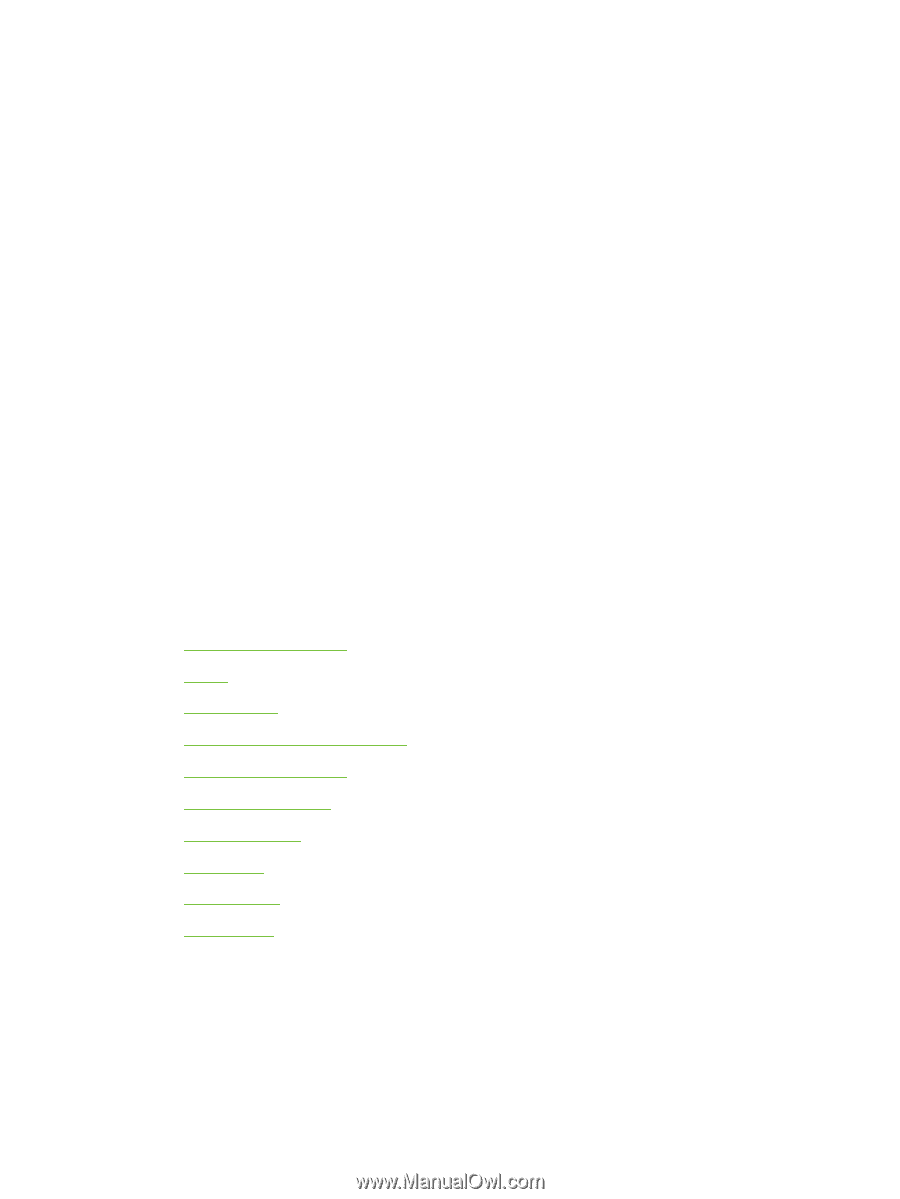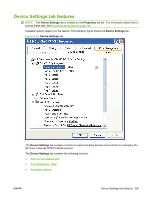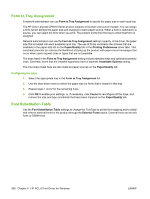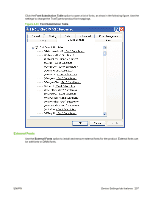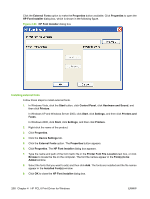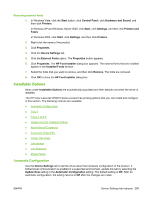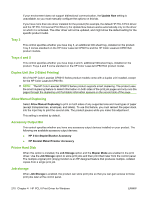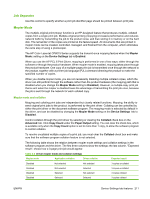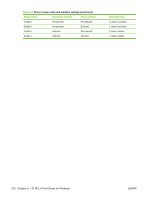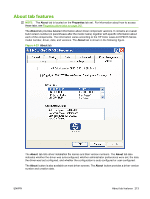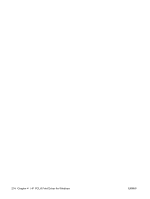HP CP6015dn HP Color LaserJet CP6015 Series Printers - Software Technical Refe - Page 233
Removing external fonts, Installable Options, Automatic Configuration
 |
UPC - 883585363018
View all HP CP6015dn manuals
Add to My Manuals
Save this manual to your list of manuals |
Page 233 highlights
Removing external fonts 1. In Windows Vista, click the Start button, click Control Panel, click Hardware and Sound, and then click Printers. In Windows XP and Windows Server 2003, click Start, click Settings, and then click Printers and Faxes. In Windows 2000, click Start, click Settings, and then click Printers. 2. Right-click the name of the product. 3. Click Properties. 4. Click the Device Settings tab. 5. Click the External Fonts option. The Properties button appears. 6. Click Properties. The HP Font Installer dialog box appears. The external fonts that are installed appear in the Installed Fonts window. 7. Select the fonts that you want to remove, and then click Remove. The fonts are removed. 8. Click OK to close the HP Font Installer dialog box. Installable Options Items under Installable Options are automatically populated and their defaults set when the driver is installed. The HP Color LaserJet CP6015 Series product has printing options that you can install and configure in this section. The following controls are available: ● Automatic Configuration ● Tray 3 ● Trays 4 and 5 ● Duplex Unit (for 2-Sided Printing) ● Allow Manual Duplexing ● Accessory Output Bin ● Printer Hard Disk ● Job storage ● Job Separator ● Mopier Mode Automatic Configuration Use the Device Settings tab to tell the driver about the hardware configuration of the product. If bidirectional communication is enabled in a supported environment, update this tab by selecting the Update Now setting in the Automatic Configuration setting. The default setting is Off. After an automatic configuration, the setting returns to Off after the changes are made. ENWW Device Settings tab features 209