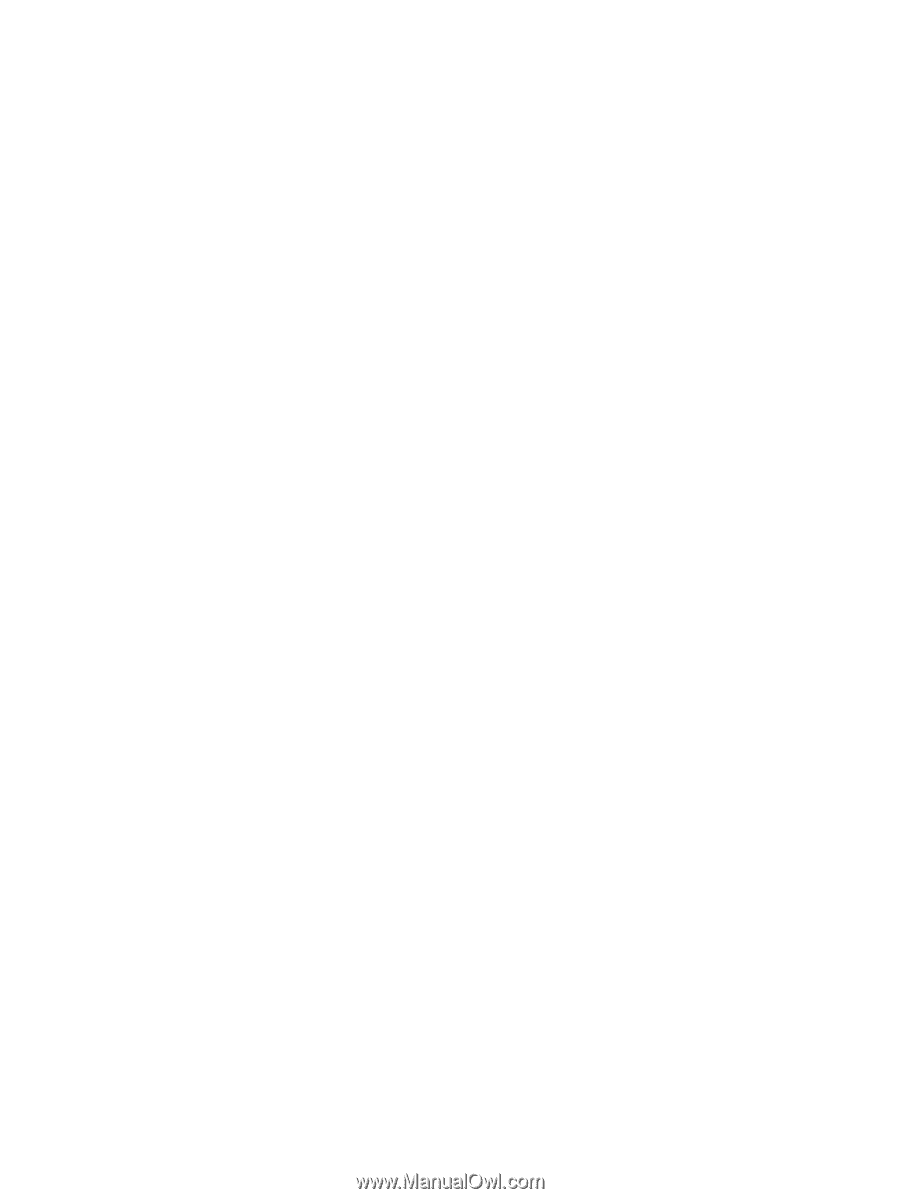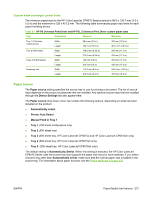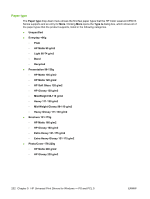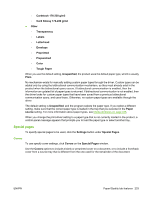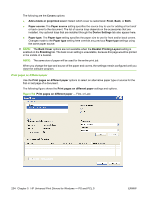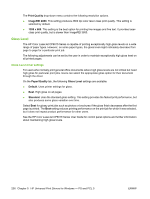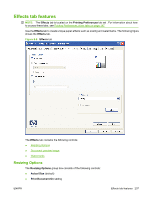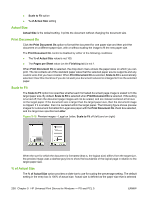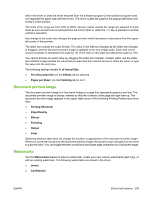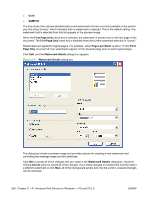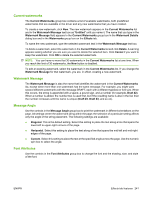HP CP6015dn HP Color LaserJet CP6015 Series Printers - Software Technical Refe - Page 260
Gloss Level, Gloss Level driver settings, Print Quality, ImageREt 4800, x 600, Paper/Quality, Default - laserjet color laser printer
 |
UPC - 883585363018
View all HP CP6015dn manuals
Add to My Manuals
Save this manual to your list of manuals |
Page 260 highlights
The Print Quality drop-down menu contains the following resolution options. ● ImageREt 4800. This setting produces 4800 dpi color laser-class print quality. This setting is selected by default. ● 1200 x 600. This setting is the best option for printing line images and fine text. It provides laserclass print quality, but is slower than ImageREt 3600. Gloss Level The HP Color LaserJet CP6015 Series is capable of printing exceptionally high gloss levels on a wide range of paper types. However, on some paper types, the gloss level might noticeably decrease from page to page for a particular print job. The following adjustments can be set by the user in order to maintain exceptionally high gloss level on all printed pages. Gloss Level driver settings For users who normally print general office documents where high gloss levels are not critical but need high gloss for particular print jobs. Users can select the appropriate gloss option for their document through the driver On the Paper/Quality tab, the following Gloss Level settings are available: ● Default. Uses printer settings for gloss. ● Best. High gloss on all pages. ● Standard. Uses the standard gloss setting. This setting provides the fastest print performance, but also produces some gloss variation over time. Select Best for glossy print jobs such as photos or brochures if the gloss finish decreases after the first page is printed. The Best setting reduces printing performance on the print job for which it was selected, but it does not impact product performance for other users. See the HP Color LaserJet CP6015 Series User Guide for control panel options and further information about maintaining high gloss levels. 236 Chapter 5 HP Universal Print Drivers for Windows - PS and PCL 5 ENWW