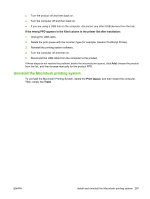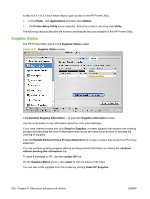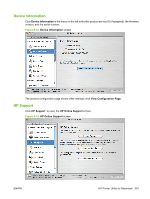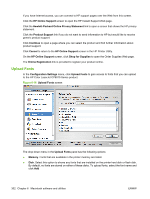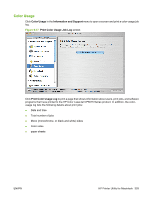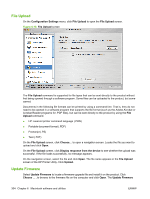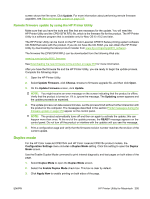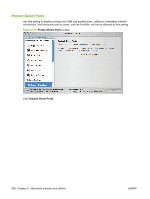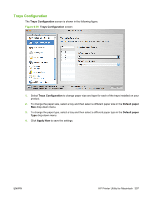HP CP6015dn HP Color LaserJet CP6015 Series Printers - Software Technical Refe - Page 326
Upload Fonts
 |
UPC - 883585363018
View all HP CP6015dn manuals
Add to My Manuals
Save this manual to your list of manuals |
Page 326 highlights
If you have Internet access, you can connect to HP support pages over the Web from this screen. Click the HP Online Support screen to open the HP Instant Support Web page. Click the Hewlett-Packard Online Privacy Statement link to open a screen that shows the HP privacy statement. Click the Product Support link if you do not want to send information to HP but would like to receive generic product support. Click Continue to open a page where you can select the product and find further information about product support. Click Cancel to return to the HP Online Support screen in the HP Printer Utility. On the HP Online Support screen, click Shop for Supplies to open the Order Supplies Web page. The Online Registration link is provided to register your product online. Upload Fonts In the Configuration Settings menu, click Upload Fonts to gain access to fonts that you can upload to the HP Color LaserJet CP6015 Series product. Figure 6-16 Upload Fonts screen The drop-down menu in the Upload Fonts pane has the following options: ● Memory. Fonts that are available in the printer memory are listed. ● Disk. Select this option to shows any fonts that are installed on the printer hard disk or flash disk. By default, no fonts are stored on either of these disks. To upload fonts, select the font name and click Add 302 Chapter 6 Macintosh software and utilities ENWW