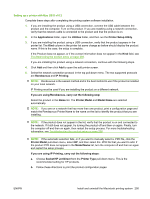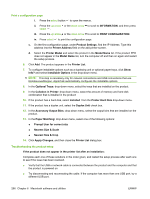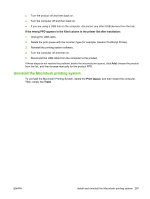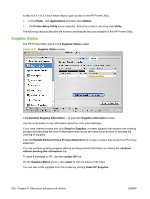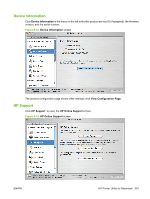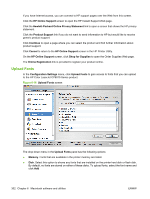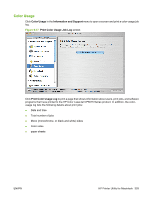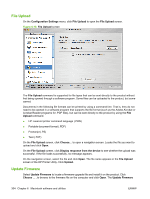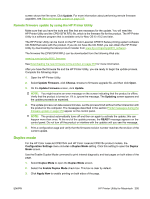HP CP6015dn HP Color LaserJet CP6015 Series Printers - Software Technical Refe - Page 324
Supplies Status, Hewlett-Packard Online Privacy Statement
 |
UPC - 883585363018
View all HP CP6015dn manuals
Add to My Manuals
Save this manual to your list of manuals |
Page 324 highlights
In Mac OS X v10.4, follow these steps to gain access to the HP Printer Utility: 1. In the Finder, click Applications and then click Utilities. 2. The Printer Setup Utility screen appears. Select the product, and then click Utility. The following sections describe the screens and features that are available in the HP Printer Utility. Supplies Status The HP Printer Utility opens to the Supplies Status screen. Figure 6-13 Supplies Status screen Click Detailed Supplies Information... to open the Supplies Information screen. Use the scroll button to see information about the color print cartridges. If you have Internet access and click Shop for Supplies, a screen appears that explains the ordering process and describes the kind of information that can be sent about your product to facilitate the ordering of supplies. Click the Hewlett-Packard Online Privacy Statement link to open a screen that shows the HP privacy statement. You can continue ordering supplies without sending product information by clicking the continue without sending this information link. To send a message to HP, click the contact HP link. On the Supplies Status screen, click paper to see the status of the trays. You can also order supplies from this screen by clicking Order HP Supplies. 300 Chapter 6 Macintosh software and utilities ENWW