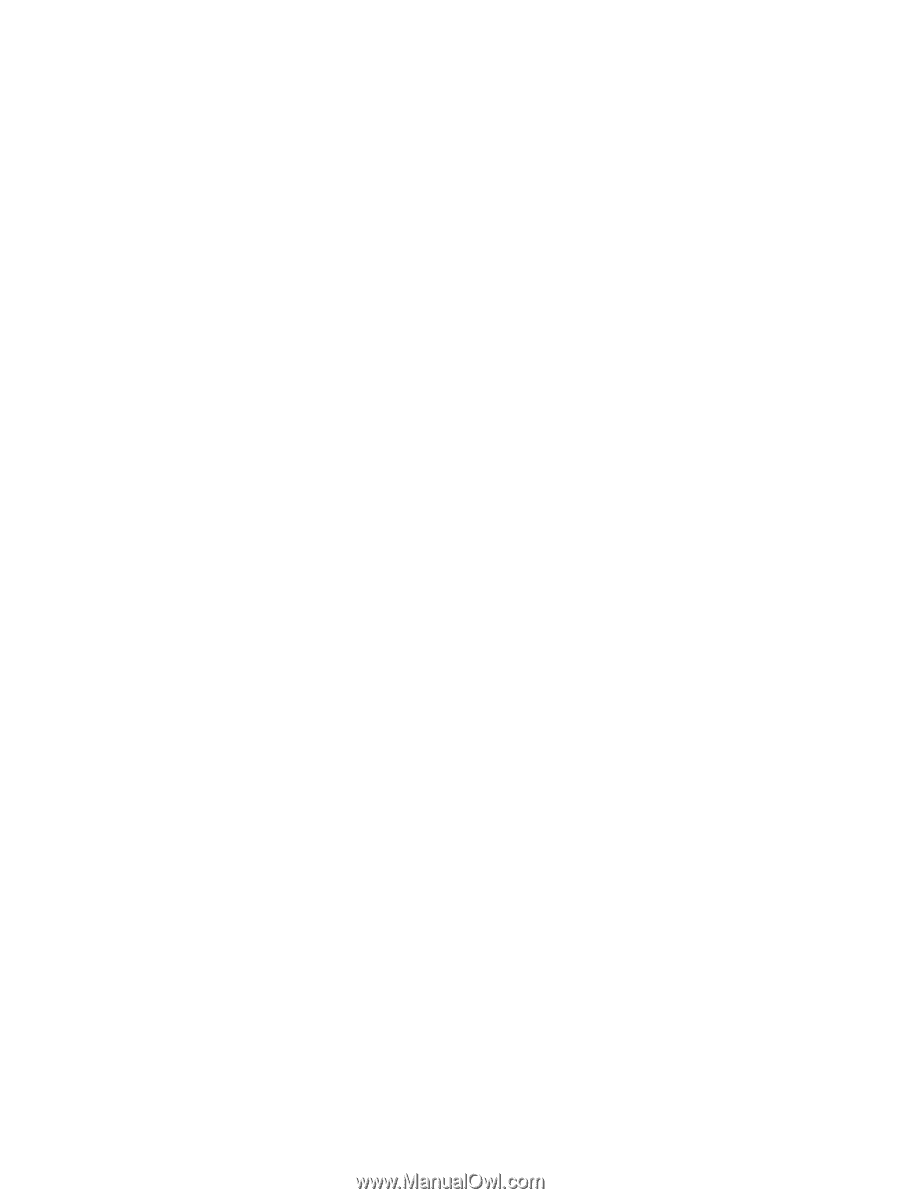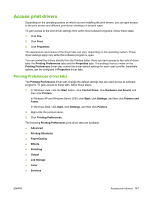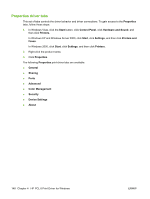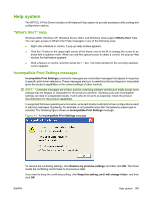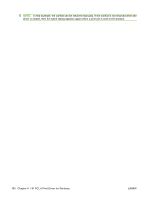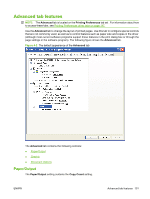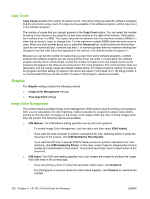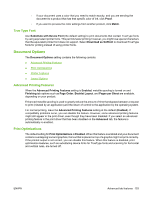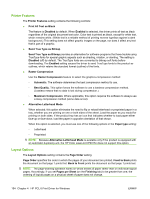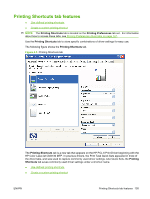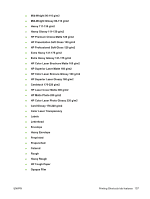HP CP6015dn HP Color LaserJet CP6015 Series Printers - Software Technical Refe - Page 176
Copy Count, Graphic, Image Color Management
 |
UPC - 883585363018
View all HP CP6015dn manuals
Add to My Manuals
Save this manual to your list of manuals |
Page 176 highlights
Copy Count Copy Count specifies the number of copies to print. This driver setting is useful for software programs that do not provide a copy count. If a copy count is available in the software program, set the copy count in the software program. The number of copies that you request appears in the Copy Count option. You can select the number by typing in the text box or by using the up and down arrows to the right of the text box. Valid entries are numbers from 1 to 9999. The copies value will not advance from the maximum number (9999) to 1 when the up arrow is used, or change from 1 to the maximum number (9999) when the down arrow is used. When you click another group box or leave the Advanced tab, invalid entries into the text box (such as non-numerical input, numbers less than 1, or numbers greater than the maximum allowed) are changed to the last valid value that appeared in the text box. The default number of copies is 1. Because you can set the number of copies that you want from some software programs, conflicts between the software program you are using and the driver can arise. In most cases, the software program and the driver communicate, so that the number of copies set in one location (such as the program) will appear in the other (such as the driver). For some programs, this communication does not take place, and the copies values are treated independently. For these programs, setting 10 copies in the program and then setting 10 copies in the driver will result in 100 copies (10 x 10) being printed. It is recommended that you set the number of copies in the program, whenever possible. Graphic The Graphic setting contains the following controls: ● Image Color Management settings ● True Type Font settings Image Color Management This control lists the available Image Color Management (ICM) options used for printing color graphics. ICM, a set of calculations for color matching, makes it possible for programs to adjust colors before printing so that the color of images on the screen more closely match the color of those images when they are printed. The following options are available: ● ICM Method. The ICM Method setting specifies how to print color graphics. ◦ To enable Image Color Management, click the option and then select ICM Enabled. ◦ If you want the host computer to perform calculations for color matching before it sends the document to the product, click ICM Handled by Host System. ◦ If you want the HP Color LaserJet CP6015 Series product to perform calculations for color matching, click ICM Handled by Printer. In this case, a set of rules for mapping the colors is created and downloaded to the product. The product uses these rules to adjust colors in the document. ● ICM Intent. The ICM Intent setting specifies how color images are created to produce the image that looks best on the printed page. ◦ If you are printing a chart or using fully saturated, bright colors, click Graphics. ◦ For photographs or pictures where the colors blend together, click Pictures to maximize the contrast. 152 Chapter 4 HP PCL 6 Print Driver for Windows ENWW