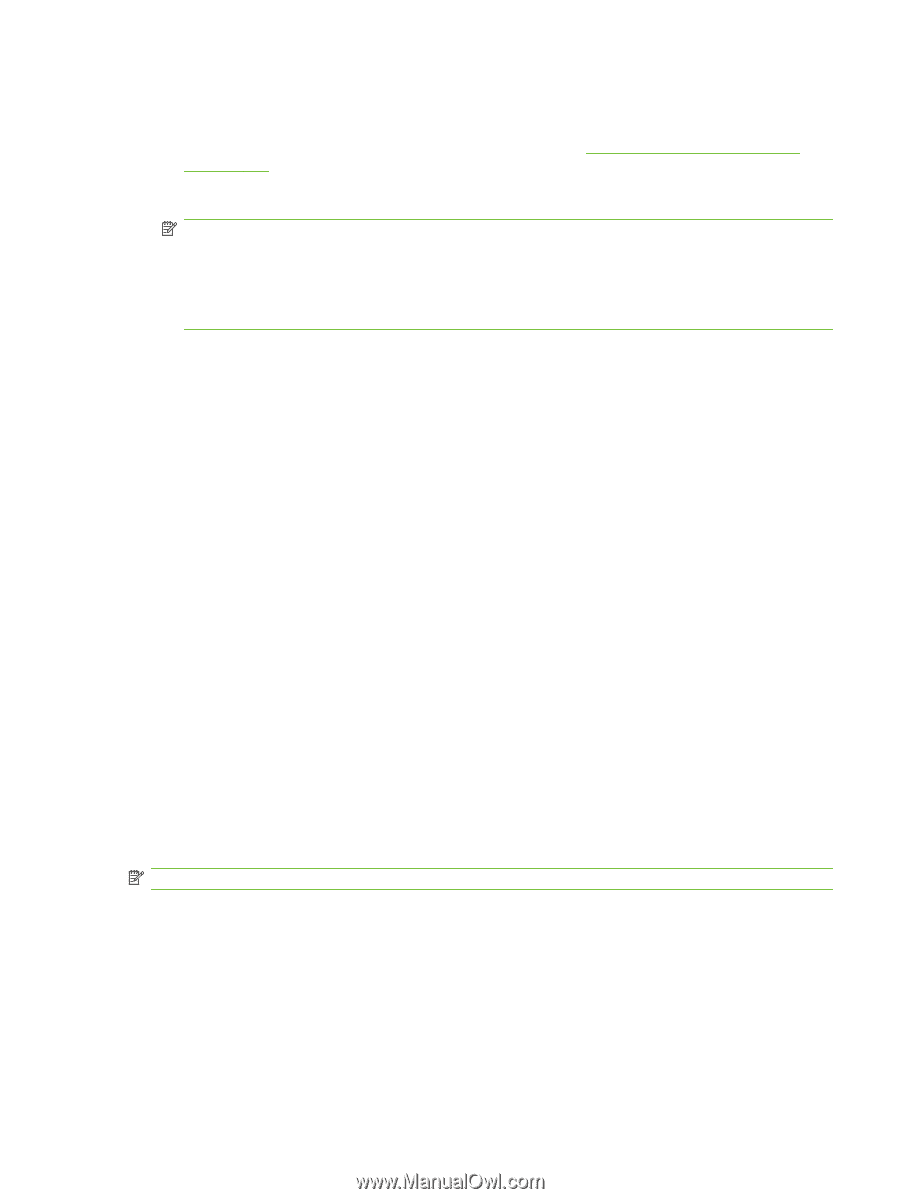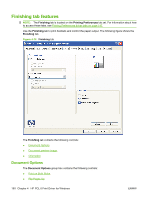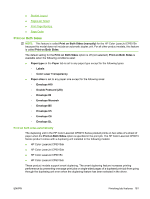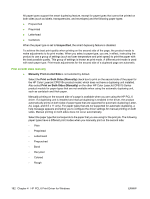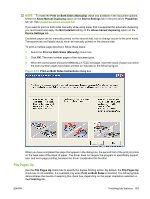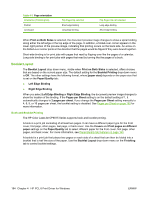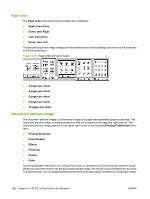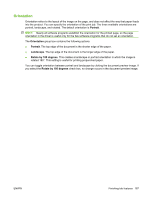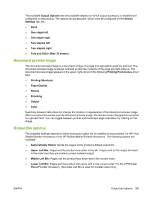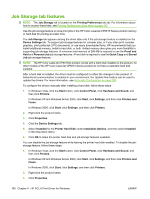HP CP6015dn HP Color LaserJet CP6015 Series Printers - Software Technical Refe - Page 209
s per Sheet, Print Borders
 |
UPC - 883585363018
View all HP CP6015dn manuals
Add to My Manuals
Save this manual to your list of manuals |
Page 209 highlights
Print a booklet 1. Open the driver Printing Preferences tab set and click the Printing Shortcuts tab. For information about how to access the Printing Preferences tab set, see Printing Preferences driver tabs on page 147. 2. Click to select Booklet Printing. NOTE: Typically, you select the size of each page of the booklet in your software program by clicking File, clicking Page, and then clicking Setup. For example, if each page of the finished book is supposed to be Letter-sized in your 2-up booklet, select Letter in your software program, and then select 11x17 from the Print document on drop-down menu (physical size of the page) on the Printing Shortcuts tab. If your software program does not allow you to set the paper size, use the Paper sizes drop-down menu on the Printing Shortcuts tab. 3. Select the appropriate settings from the following drop-down menus on the Printing Shortcuts tab. ● Paper source ● Paper type ● Booklet Layout ● Orientation 4. Click OK to print. Pages per Sheet Use the Pages per Sheet option to select the number of pages that you want to print on a single sheet of paper. If you choose to print more than one page per sheet, the pages appear smaller and are arranged on the sheet in the order that they would otherwise be printed. The Pages per Sheet dropdown menu provides six settings: ● 1 page per sheet (this is the default) ● 2 pages per sheet ● 4 pages per sheet ● 6 pages per sheet ● 9 pages per sheet ● 16 pages per sheet NOTE: When you select an option other than 2 pages per sheet, booklet printing is unavailable. Print Page Borders Related controls indented beneath Pages per Sheet are Print Page Borders and Page Order, which become active when Pages per Sheet is greater than 1. Print Page Borders sets a line around each page image on a printed sheet to help visually define the borders of each logical page. ENWW Finishing tab features 185