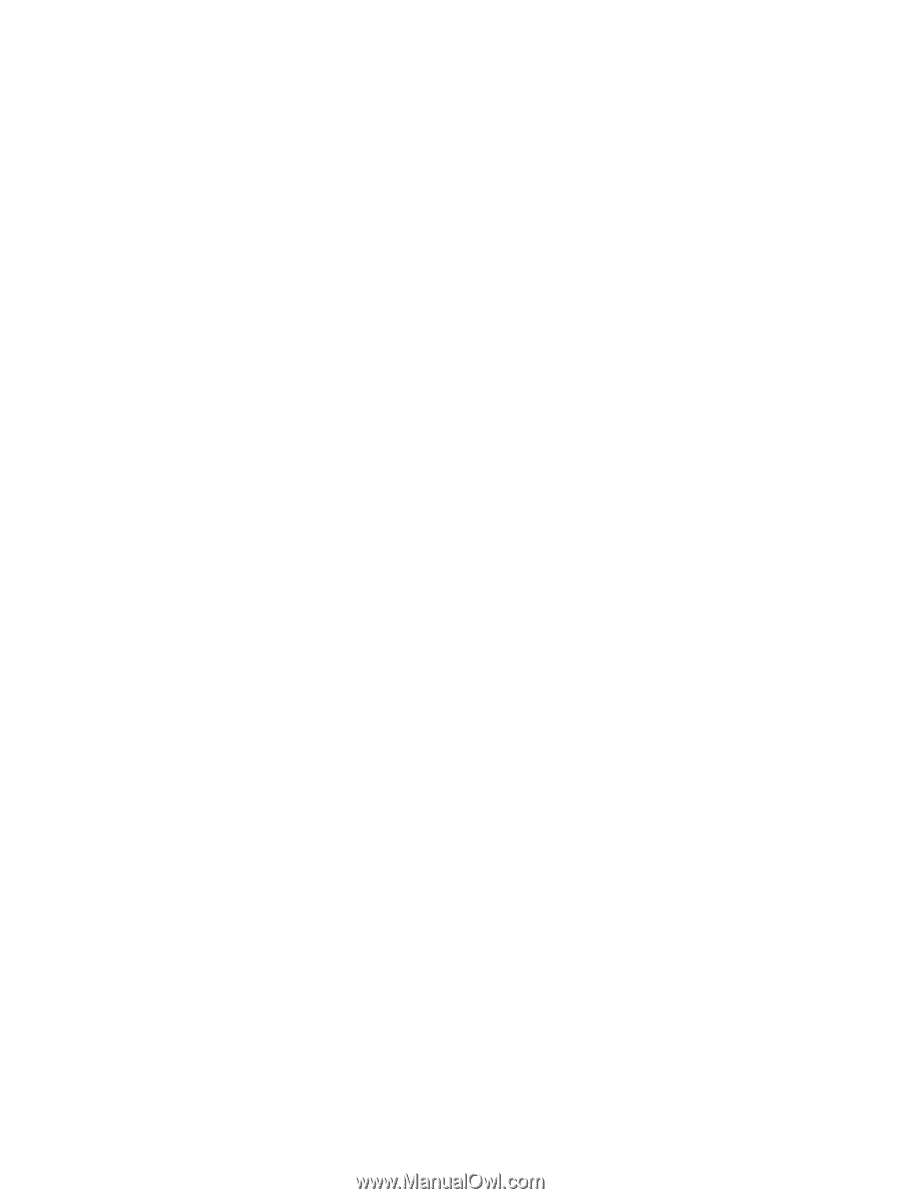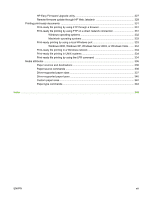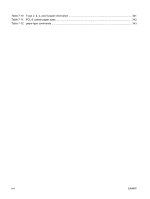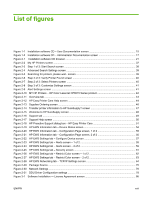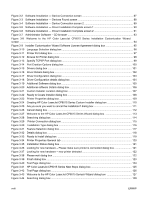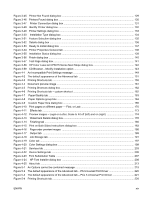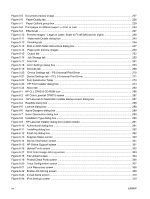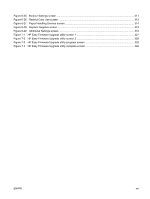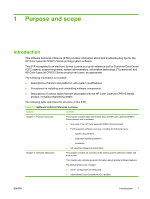Figure 3-2
Software Installation — Device Connection screen
........................................................................
87
Figure 3-3
Software Installation — Devices Found screen
..............................................................................
88
Figure 3-4
Software Installation — Device Connection screen 2
.....................................................................
89
Figure 3-5
Software Installation — Driver Installation Complete screen 1
.......................................................
90
Figure 3-6
Software Installation — Driver Installation Complete screen 2
.......................................................
91
Figure 3-7
Administrator Software – CD browser
.............................................................................................
93
Figure 3-8
Welcome to the HP Color LaserJet CP6015 Series Installation Customization Wizard
screen
.................................................................................................................................................................
94
Figure 3-9
Installer Customization Wizard Software License Agreement dialog box
.......................................
95
Figure 3-10
Language Selection dialog box
.....................................................................................................
96
Figure 3-11
Printer Port dialog box
..................................................................................................................
97
Figure 3-12
Browse for Printer dialog box
........................................................................................................
98
Figure 3-13
Specify TCP/IP Port dialog box
.....................................................................................................
99
Figure 3-14
Port Creation Options dialog box
................................................................................................
100
Figure 3-15
Drivers dialog box
.......................................................................................................................
101
Figure 3-16
Driver Details dialog box
.............................................................................................................
102
Figure 3-17
Driver Configuration dialog box
..................................................................................................
103
Figure 3-18
Driver Configuration details dialog box
.......................................................................................
104
Figure 3-19
Additional Software dialog box
...................................................................................................
105
Figure 3-20
Additional software Details dialog box
........................................................................................
106
Figure 3-21
Custom Installer Location dialog box
..........................................................................................
107
Figure 3-22
Ready to Create Installer dialog box
...........................................................................................
108
Figure 3-23
Printer Properties dialog box
......................................................................................................
109
Figure 3-24
Creating HP Color LaserJet CP6015 Series Custom Installer dialog box
..................................
110
Figure 3-25
Are you sure you want to cancel the installation? dialog box
.....................................................
111
Figure 3-26
Cancel dialog box
.......................................................................................................................
112
Figure 3-27
Welcome to the HP Color LaserJet CP6015 Series Wizard dialog box
.....................................
113
Figure 3-28
Searching dialog box
..................................................................................................................
114
Figure 3-29
Printer Connection dialog box
....................................................................................................
115
Figure 3-30
Installation Type dialog box
.......................................................................................................
116
Figure 3-31
Feature Selection dialog box
......................................................................................................
117
Figure 3-32
Details dialog box
........................................................................................................................
118
Figure 3-33
Ready to Install dialog box
.........................................................................................................
119
Figure 3-34
Printer Properties General tab
....................................................................................................
120
Figure 3-35
Installation Status dialog box
......................................................................................................
121
Figure 3-36
Looking for new hardware – Please make sure printer is connected dialog box
........................
121
Figure 3-37
Looking for new hardware – new printer detected
......................................................................
122
Figure 3-38
Please wait dialog box
................................................................................................................
122
Figure 3-39
Finish dialog box
.........................................................................................................................
123
Figure 3-40
Test Page dialog box
..................................................................................................................
124
Figure 3-41
HP Color LaserJet CP6015 Series Next Steps dialog box
.........................................................
125
Figure 3-42
Test Page dialog box
..................................................................................................................
126
Figure 3-43
Welcome to the HP Color LaserJet CP6015 Series5 Wizard dialog box
...................................
127
Figure 3-44
Searching dialog box
..................................................................................................................
128
xviii
ENWW