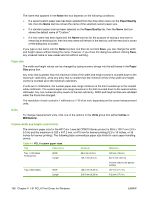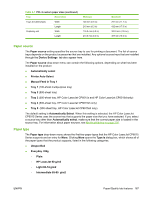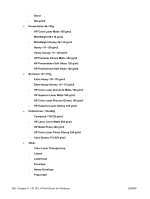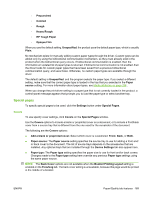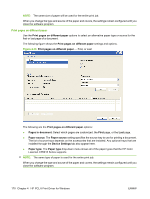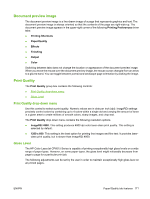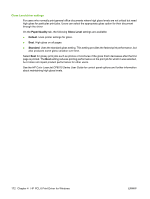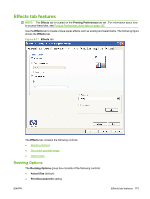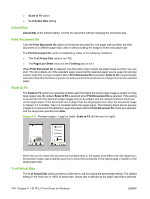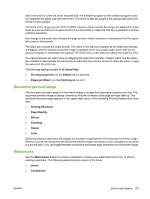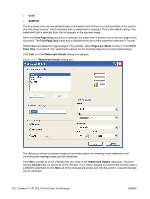HP CP6015dn HP Color LaserJet CP6015 Series Printers - Software Technical Refe - Page 195
Document preview image, Print Quality, Print Quality drop-down menu, Gloss Level - cp6015 toner
 |
UPC - 883585363018
View all HP CP6015dn manuals
Add to My Manuals
Save this manual to your list of manuals |
Page 195 highlights
Document preview image The document preview image is a line-drawn image of a page that represents graphics and text. The document preview image is always oriented so that the contents of the page are right-side-up. The document preview image appears in the upper-right corner of the following Printing Preferences driver tabs: ● Printing Shortcuts ● Paper/Quality ● Effects ● Finishing ● Output ● Color Switching between tabs does not change the location or appearance of the document preview image. When you move the mouse over the document preview image, the mouse cursor changes from an arrow to a gloved hand. You can toggle between portrait and landscape page orientation by clicking the image. Print Quality The Print Quality group box contains the following controls: ● Print Quality drop-down menu ● Gloss Level Print Quality drop-down menu Use this control to select a print quality. Numeric values are in dots per inch (dpi). ImageREt settings precisely control colors by combining up to 4 colors within a single dot and varying the amount of toner in a given area to create millions of smooth colors, sharp images, and crisp text. The Print Quality drop-down menu contains the following resolution options. ● ImageREt 4800. This setting produces 4800 dpi color laser-class print quality. This setting is selected by default. ● 1200 x 600. This setting is the best option for printing line images and fine text. It provides laser- class print quality, but is slower than ImageREt 4800. Gloss Level The HP Color LaserJet CP6015 Series is capable of printing exceptionally high gloss levels on a wide range of paper types. However, on some paper types, the gloss level might noticeably decrease from page to page for a particular print job. The following adjustments can be set by the user in order to maintain exceptionally high gloss level on all printed pages. ENWW Paper/Quality tab features 171