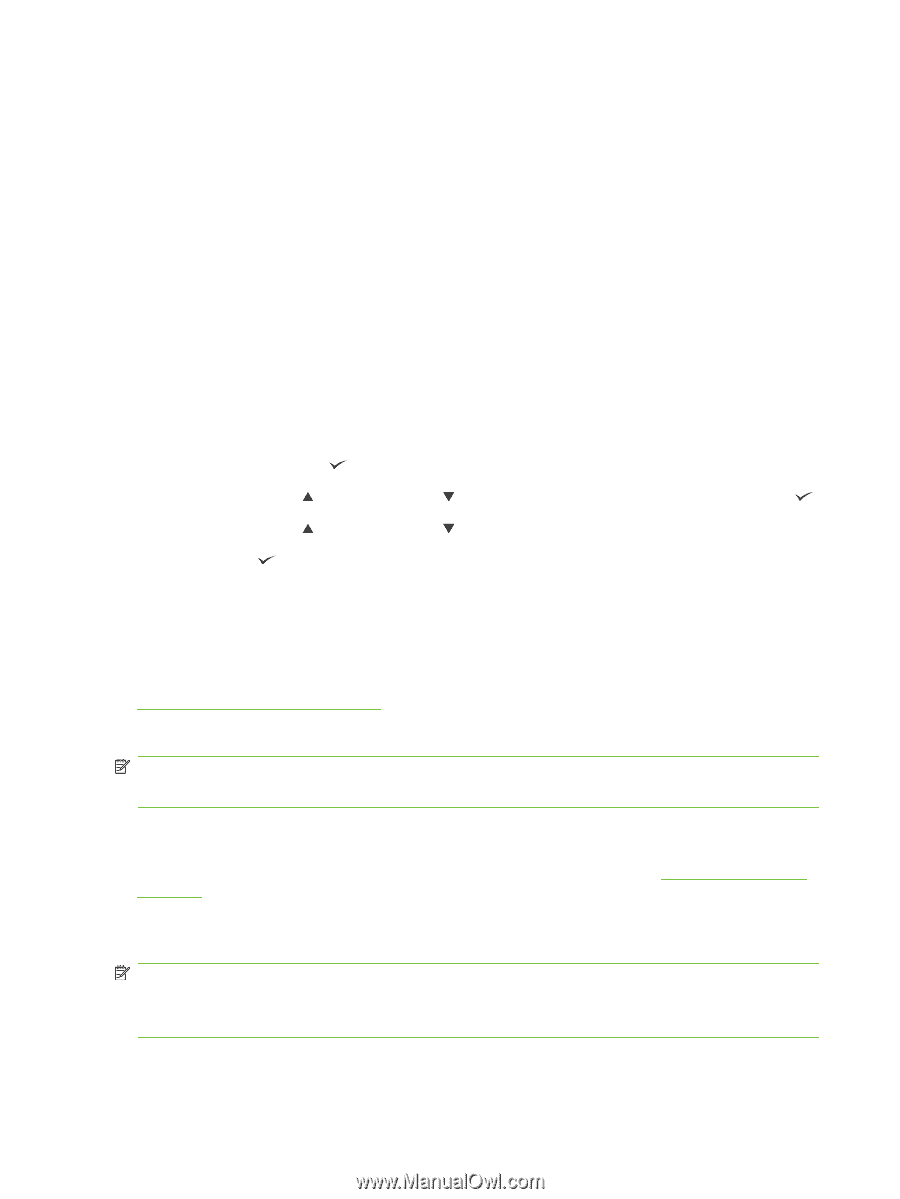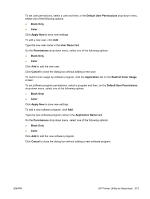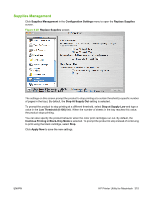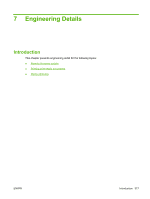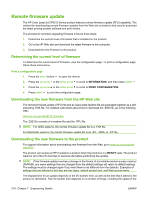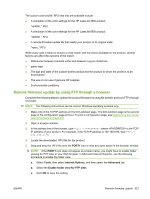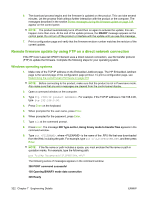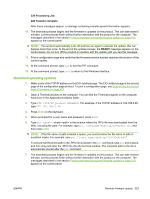HP CP6015dn HP Color LaserJet CP6015 Series Printers - Software Technical Refe - Page 342
Remote firmware update, Determining the current level of firmware
 |
UPC - 883585363018
View all HP CP6015dn manuals
Add to My Manuals
Save this manual to your list of manuals |
Page 342 highlights
Remote firmware update The HP Color LaserJet CP6015 Series product features remote firmware update (RFU) capability. The method for downloading remote firmware updates from the Web site is similar to that used to download the latest printing-system software and print drivers. The process for remotely upgrading firmware involves three steps: 1. Determine the current level of firmware that is installed on the product. 2. Go to the HP Web site and download the latest firmware to the computer. 3. Download the new firmware to the product. Determining the current level of firmware To determine the current level of firmware, view the configuration page. To print a configuration page, follow these instructions. Print a configuration page 1. Press the select button to open the menus. 2. Press the up arrow or the down arrow to scroll to INFORMATION, and then press select . 3. Press the up arrow or the down arrow to scroll to PRINT CONFIGURATION. 4. Press select to print the configuration page. Downloading the new firmware from the HP Web site The remote firmware update (.RFU) file and an associated readme file are packaged together as a selfextracting .EXE file. For detailed instructions about how to download the .EXE file, go to the following URL: www.hp.com/go/cljcp6015_firmware The .EXE file consists of a readme file and the .RFU file. NOTE: For UNIX systems, the remote firmware update file is a .TAR file. For Macintosh systems, the remote firmware update file is an .SIT, .DMG, or .ZIP file. Downloading the new firmware to the product For support information about downloading new firmware from the Web, go to www.hp.com/support/ cljcp6015. The product can receive an RFU update to a product when the product is in a READY state. The product waits for all of the I/O channels to become idle before performing the update. NOTE: If the firmware update involves a change in the format of nonvolatile random-access memory (NVRAM), any menu settings that are changed from the default settings will return to default settings. The settings must be changed again if you want them to be different from the defaults. Examples of settings that are affected in this way are tray types, default symbol sets, and Web-access alerts. The elapsed time for an update depends on the I/O transfer time, as well as the time that it takes for the product to reinitialize. The I/O transfer time depends on a number of things, including the speed of the 318 Chapter 7 Engineering Details ENWW