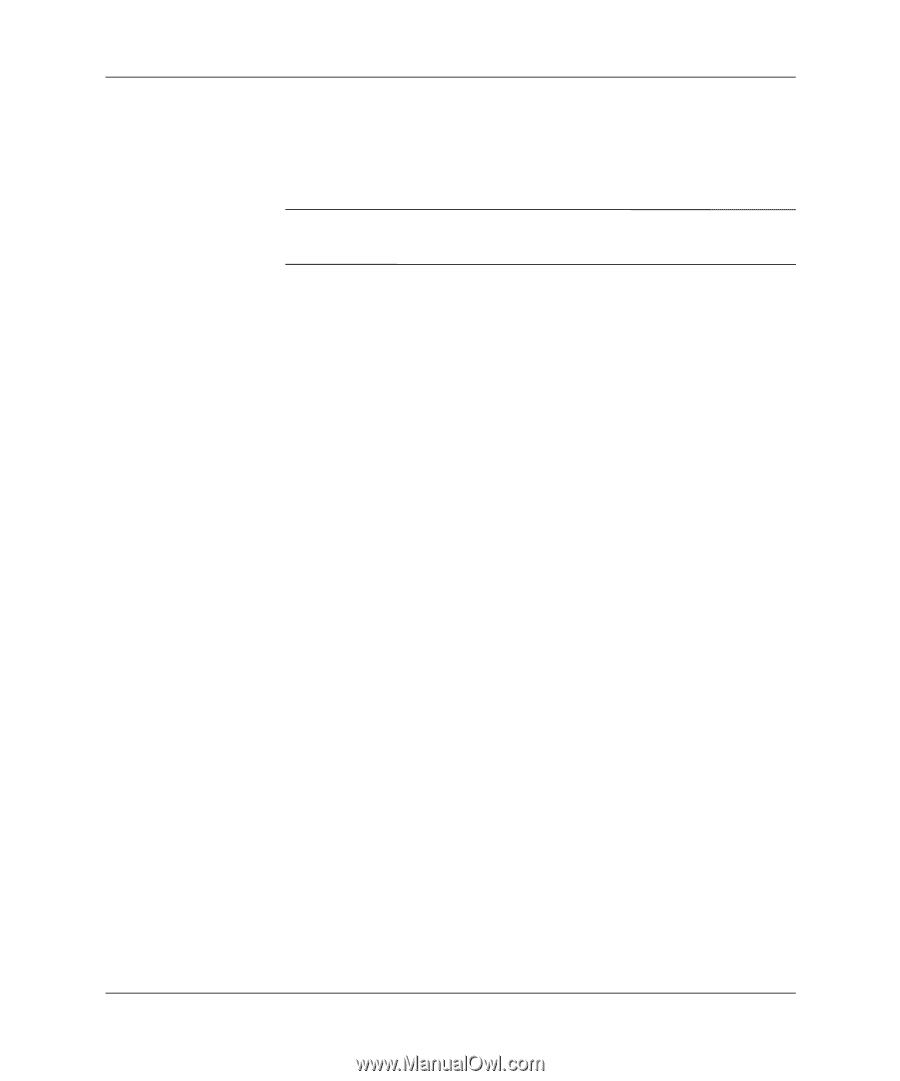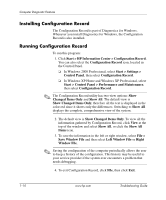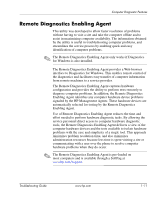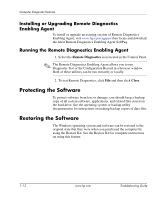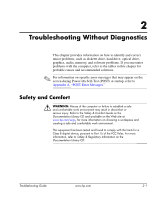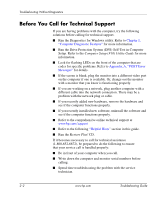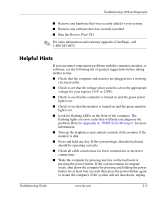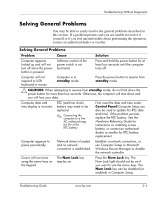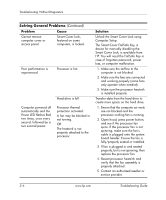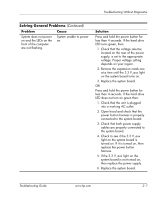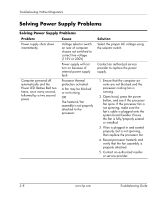HP Dc5000 Troubleshooting Guide - Page 19
Helpful Hints, Restore Plus - beep codes
 |
UPC - 829160313740
View all HP Dc5000 manuals
Add to My Manuals
Save this manual to your list of manuals |
Page 19 highlights
Troubleshooting Without Diagnostics ■ Remove any hardware that was recently added to your system. ■ Remove any software that was recently installed. ■ Run the Restore Plus! CD. ✎ For sales information and warranty upgrades (CarePaqs), call 1-800-282-6672. Helpful Hints If you encounter some minor problems with the computer, monitor, or software, see the following list of general suggestions before taking further action: ■ Check that the computer and monitor are plugged into a working electrical outlet. ■ Check to see that the voltage select switch is set to the appropriate voltage for your region (115V or 230V). ■ Check to see that the computer is turned on and the green power light is on. ■ Check to see that the monitor is turned on and the green monitor light is on. ■ Look for flashing LEDs on the front of the computer. The flashing lights are error codes that will help you diagnose the problem. Refer to Appendix A, "POST Error Messages" for more information. ■ Turn up the brightness and contrast controls of the monitor if the monitor is dim. ■ Press and hold any key. If the system beeps, then the keyboard should be operating correctly. ■ Check all cable connections for loose connections or incorrect connections. ■ Wake the computer by pressing any key on the keyboard or pressing the power button. If the system remains in suspend mode, shut down the computer by pressing and holding the power button for at least four seconds then press the power button again to restart the computer. If the system will not shut down, unplug Troubleshooting Guide www.hp.com 2-3