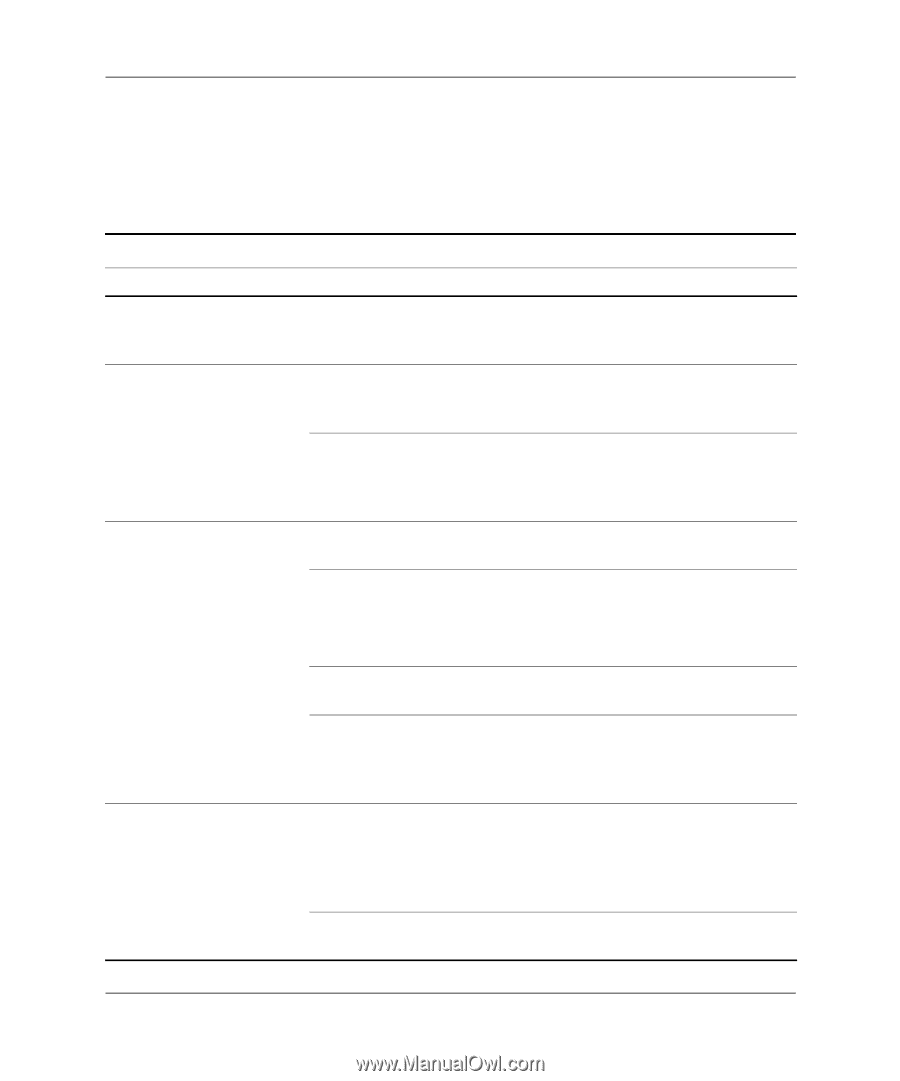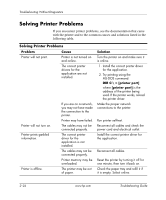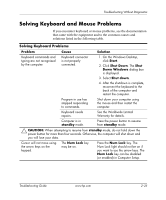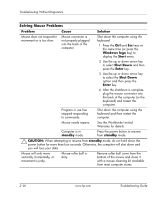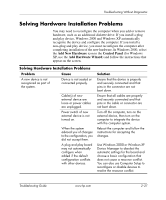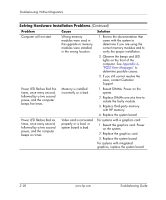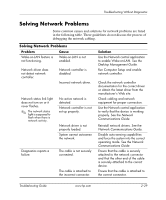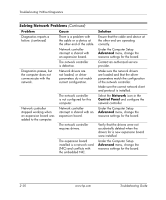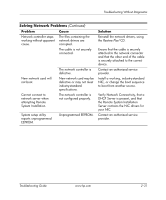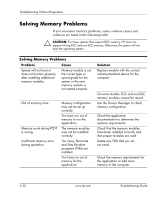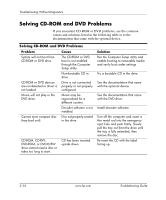HP Dc5000 Troubleshooting Guide - Page 45
Solving Network Problems
 |
UPC - 829160313740
View all HP Dc5000 manuals
Add to My Manuals
Save this manual to your list of manuals |
Page 45 highlights
Troubleshooting Without Diagnostics Solving Network Problems Some common causes and solutions for network problems are listed in the following table. These guidelines do not discuss the process of debugging the network cabling. Solving Network Problems Problem Cause Wake-on-LAN feature is not functioning. Wake-on-LAN is not enabled. Network driver does not detect network controller. Network controller is disabled. Incorrect network driver. Network status link light does not turn on or it never flashes. ✎ The network status light is supposed to flash when there is network activity. No active network is detected. Network controller is not set up properly. Network driver is not properly loaded. System cannot autosense the network. Diagnostics reports a failure. The cable is not securely connected. The cable is attached to the incorrect connector. Solution Use the Network control application to enable Wake-on-LAN. See the Desktop Management Guide. Run Computer Setup and enable network controller. Check the network controller documentation for the correct driver or obtain the latest driver from the manufacturer's Web site. Check cabling and network equipment for proper connection. Use the Network control application to verify that the device is working properly. See the Network Communications Guide. Reinstall network drivers. See the Network Communications Guide. Disable auto-sensing capabilities and force the system into the correct operating mode. See the Network Communications Guide. Ensure that the cable is securely attached to the network connector and that the other end of the cable is securely attached to the correct device. Ensure that the cable is attached to the correct connector. Troubleshooting Guide www.hp.com 2-29